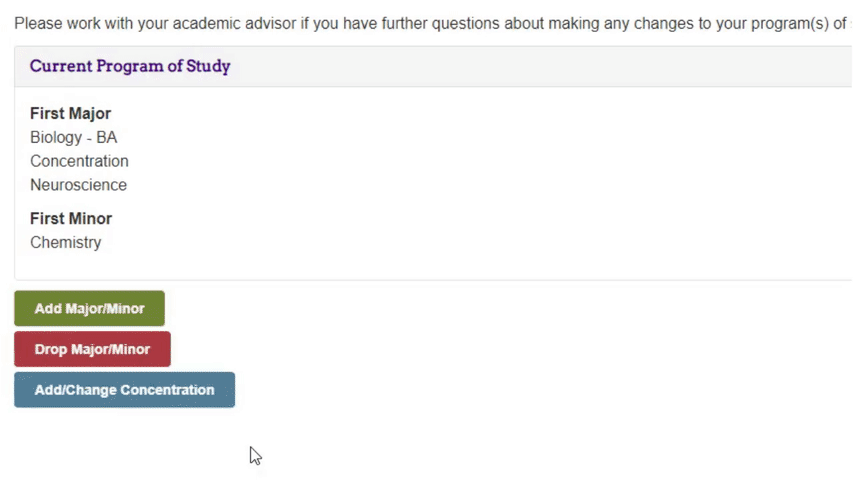You may want to make several changes to your current plan. You will make each change and then Submit Request after all changes are made.
Double Major:
You may wish to pursue a double major (one degree with two majors). For example, SMAD - B.A. & History is required to earn at least 120 credits including a minimum of 25% of hours at JMU. You must also successfully complete all degree and university graduation requirements for one degree, as well as all major requirements for both majors.
Double Degree:
You may wish to pursue a double degree (two separate degrees). For example, B.A./B.S., B.S.N./B.S. You are required to earn at least 150 credits, including a minimum of 60 hours at JMU. You must also successfully complete all degree and university graduation requirements for both degrees as well as all major requirements for both majors.
Note: Approval of changes is not instantaneous. You will receive an email when the request has been processed.
- Log-in to MyMadison (mymadison.jmu.edu).
- Click Student in the list on the left.
- Click the Student Center link.
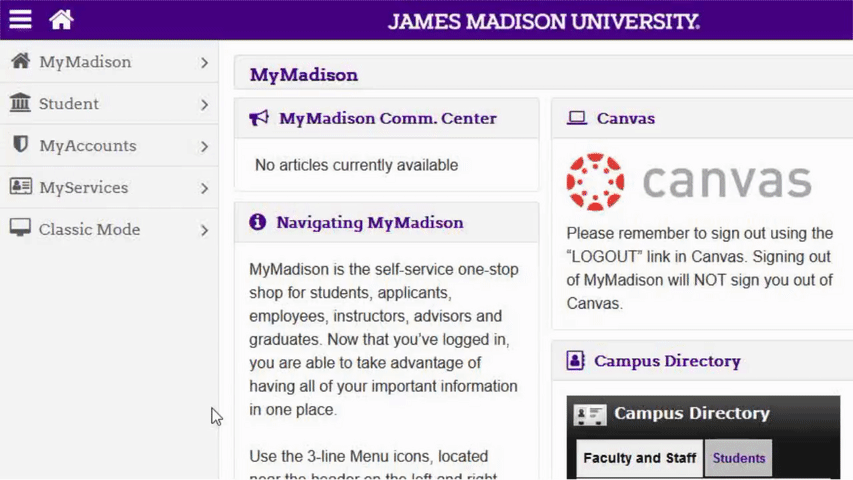
- Select Major/Minor Change in the other academic dropdown in the academics section.
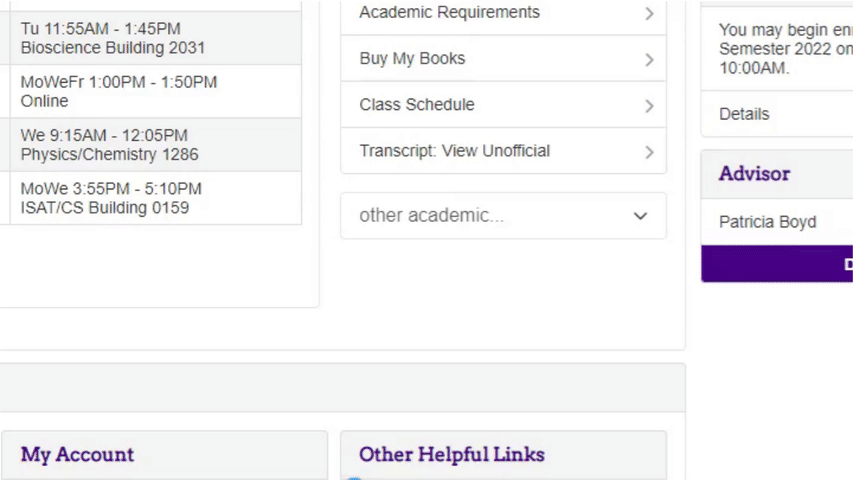
Add a major
- Click Add Major/Minor.
- Click on the magnifying glass next to Major/Minor.
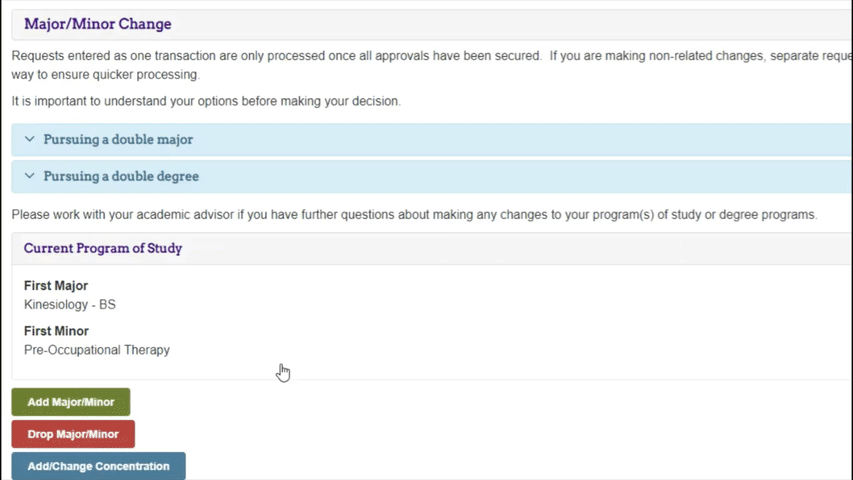
- Change Dropdown beside Description to contains.
- Use the Description to search for your major.
- If this is your first major or second degree, there has to be a degree attached (i.e. BS, BA, BFA, BBA).
- If you are adding a second major, not degree, do not select the major with the degree attached.
- Select the major you wish to add.
- If you have selected a major that requires a concentration, select your desired concentration.
- Click Add Major/Minor.
- Departmental instructions for declaring the major will appear, review them carefully and then click OK.
- Review your selection to confirm you have selected the correct major and degreetype, then click Submit Request.
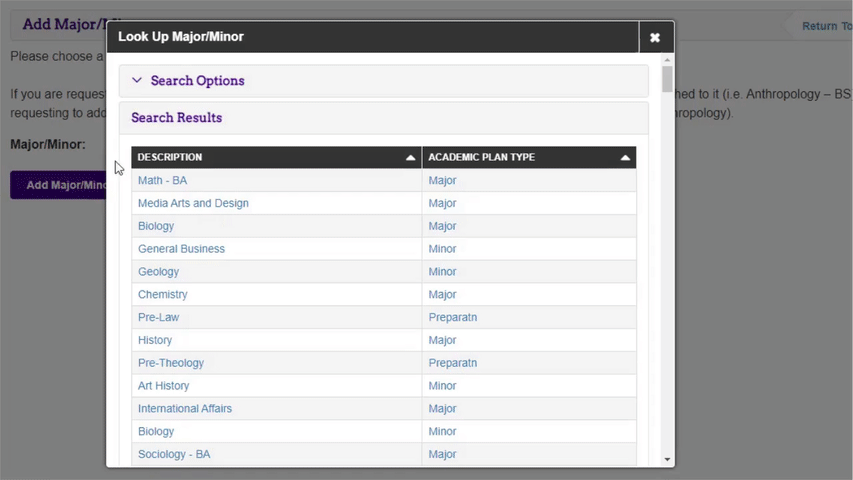
Change a major
- Click Drop Major/Minor.
- Click on the magnifying glass next to Major/Minor.
- Select the major you wish to drop.
- Click Drop Major/Minor.
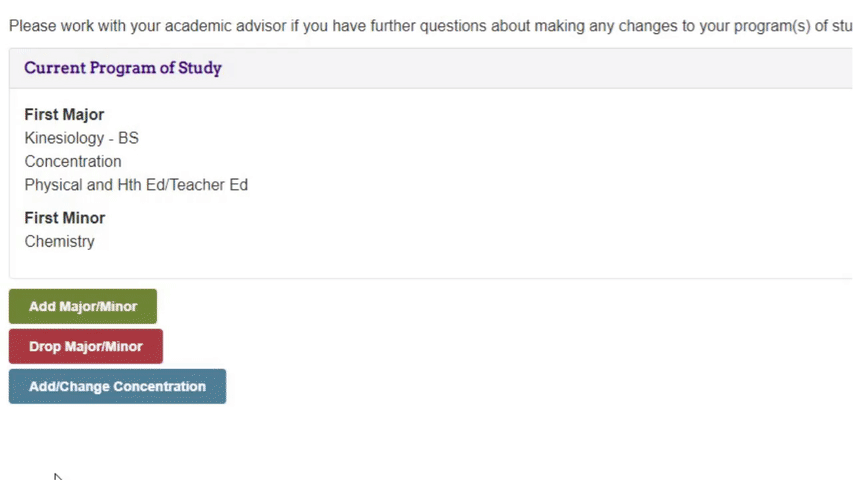
- Click Add Major/Minor.
- Click on the magnifying glass next to Major/Minor.
- Change Dropdown beside Description to contains.
- Use the Description to search for your major.
- If this is your first major or second degree, there has to be a degree attached (i.e. BS, BA, BFA, BBA).
- If you are adding a second major, not degree, do not select the major with the degree attached.
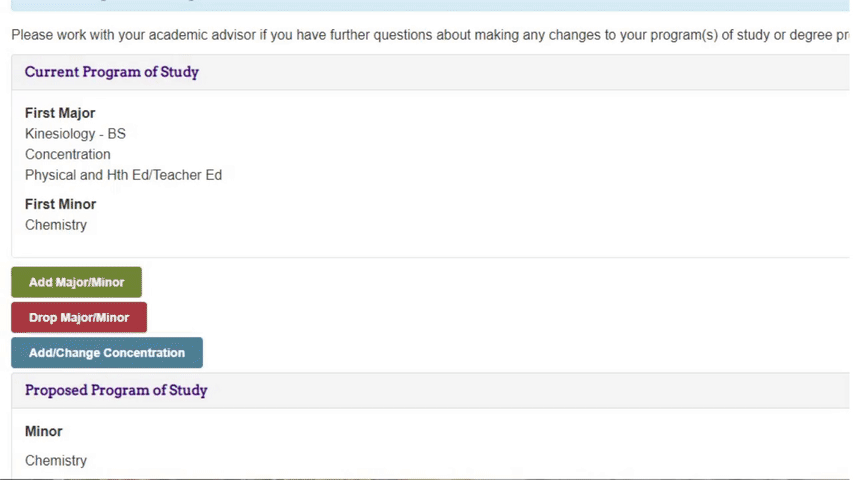
- Select the major you wish to add.
- If you have selected a major that requires a concentration, select your desired concentration.
- Click Add Major/Minor.
- Departmental instructions for declaring the major will appear, review them carefully and then click OK.
- Select drop reason.
- Once you have made all desired changes click Submit Request.
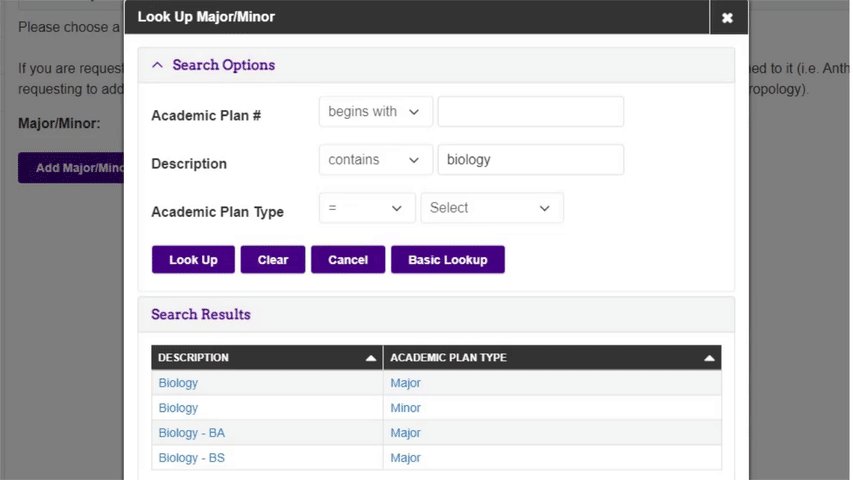
Drop a Major
- Click Drop Major/Minor.
- Click on the magnifying glass next to Major/Minor.
- Select the major you wish to drop.
- Click Drop Major/Minor.
- Select Drop Reason.
- Once you have made all desired changes click Submit Request.
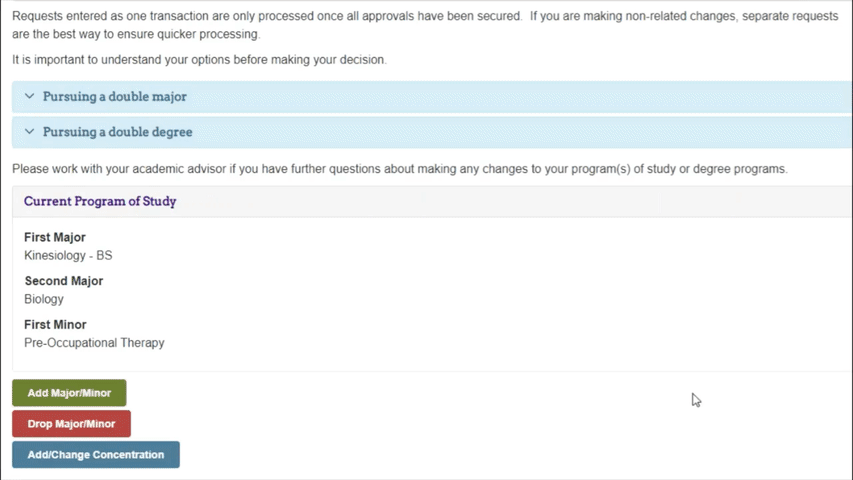
Add a minor
- Click Add Major/Minor.
- Click on the magnifying glass next to Major/Minor.
- Change Dropdown beside Description to contains.
- Use the Description to search for your minor.
- Select the minor you wish to add.
- Click Add Major/Minor.
- Departmental instructions for declaring the minor will appear, review them carefully and then click OK.
- Once you have made all desired changes click Submit Request.
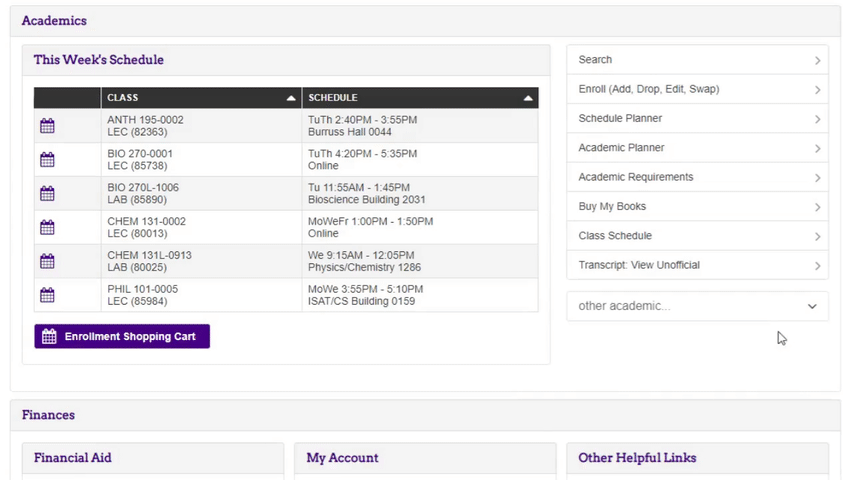
Change a minor
- Click Drop Major/Minor.
- Click on the magnifying glass next to Major/Minor.
- Select the minor you wish to drop.
- Click Drop Major/Minor.
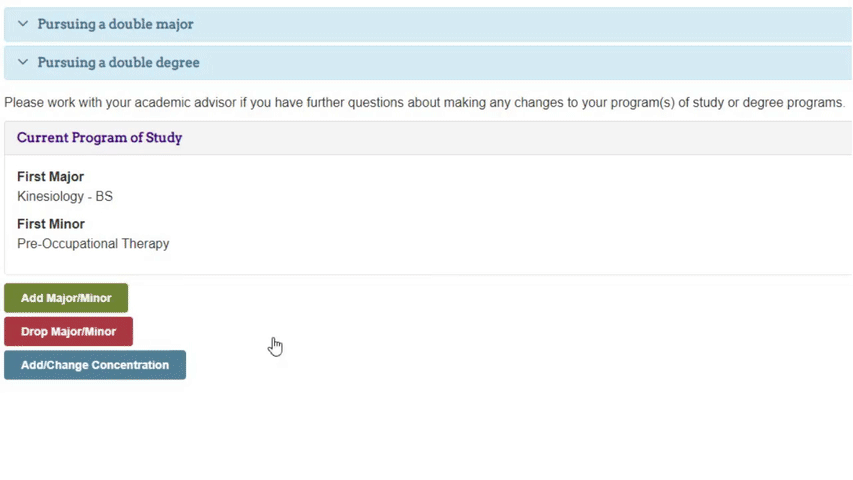
- Click Add Major/Minor.
- Click on the magnifying glass next to Major/Minor.
- Change Dropdown beside Description to contains.
- Use the Description to search for your minor.
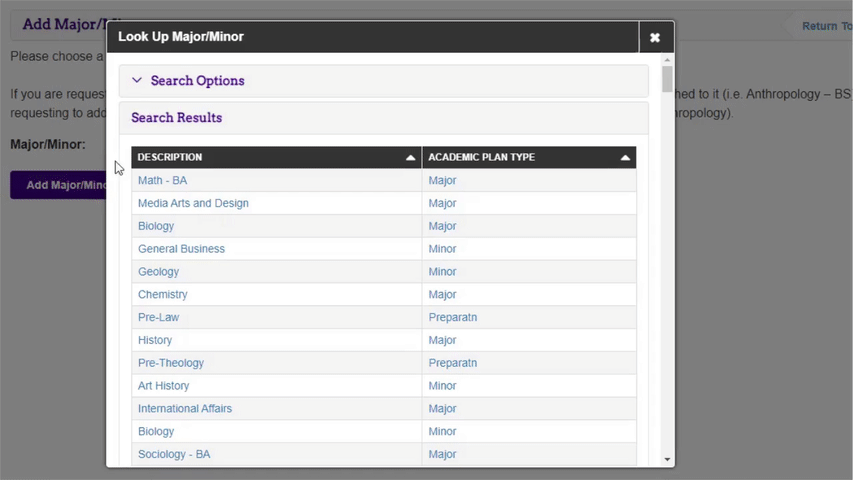
- Select the minor you wish to add.
- Click Add Major/Minor.
- Departmental instructions for declaring the minor will appear, review them carefully and then click OK.
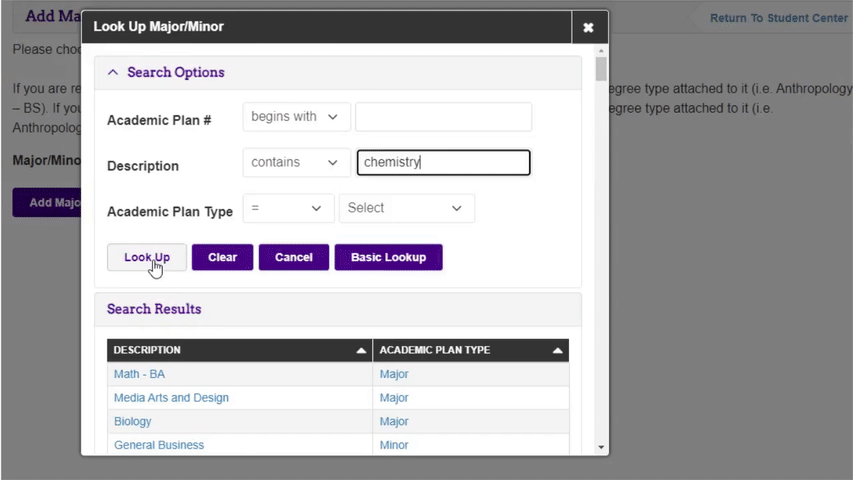
- Select Drop Reason.
- Once you have made all desired changes click Submit Request.
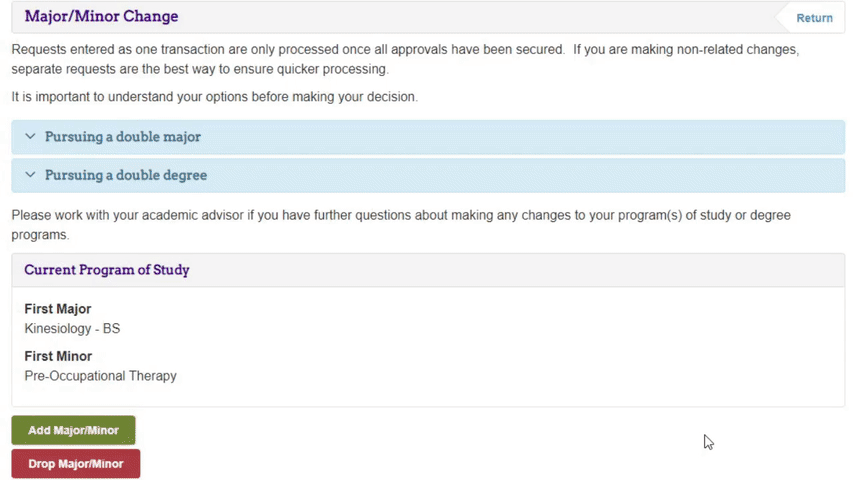
Drop a minor
- Click Drop Major/Minor.
- Click on the magnifying glass next to Major/Minor.
- Select the minor you wish to drop.
- Click Drop Major/Minor.
- Select Drop Reason.
- Once you have made all desired changes click Submit Request.
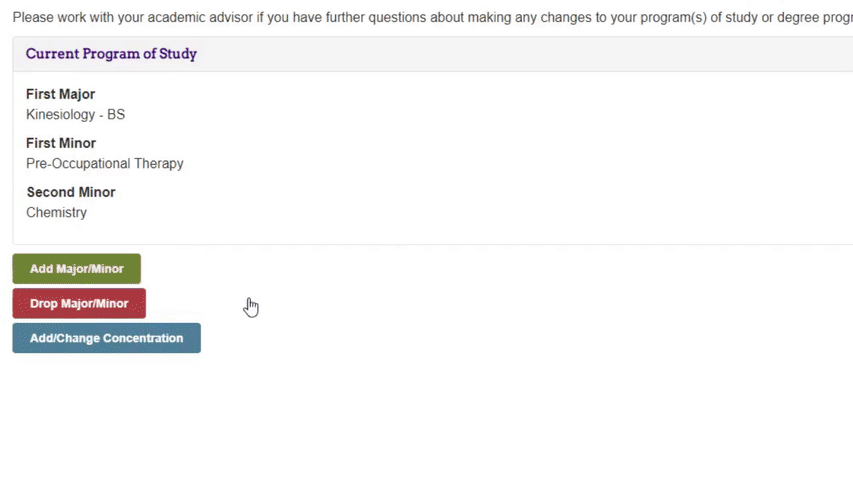
Add a concentration
- Click Add/Change Concentration.
- Click on the magnifying glass next to Major/Minor.
- Select the major in which you wish to update the concentration.
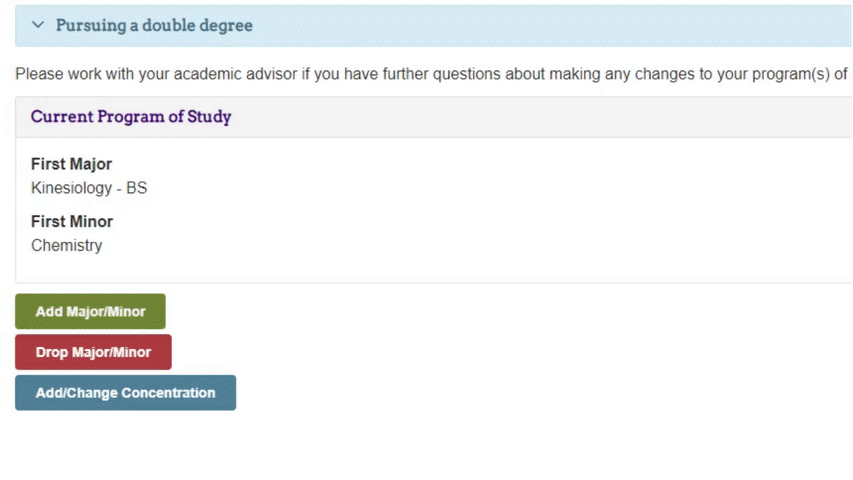
- Click the magnifying glass next to Concentration.
- Select Concentration.
- Click Change Concentrations.
- Departmental instructions for declaring the concentration will appear, review them carefully and then click OK.
- Once you have made all desired changes click Submit Request.
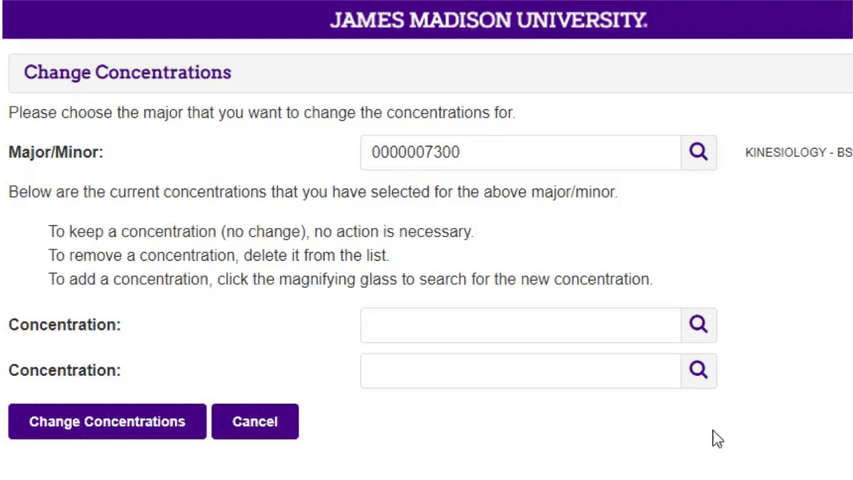
Change a concentration
- Click Add/Change Concentration.
- Click on the magnifying glass next to Major/Minor.
- Select the major in which you wish to update the concentration.
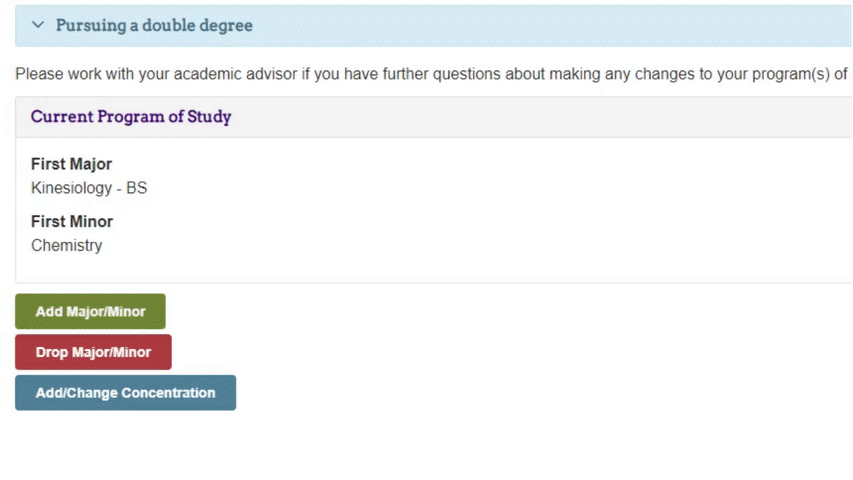
- To remove a concentration, delete it from Concentration.
- To add a new concentration, click the magnifying glass next to Concentration.
- Select Concentration.
- Click Change Concentrations.
- Departmental instructions for declaring the concentration will appear, review them carefully and then click OK.
- Once you have made all desired changes click Submit Request.
Drop a concentration
- Click Add/Change Concentration.
- Click on the magnifying glass next to Major/Minor.
- Select the major in which you wish to update the concentration.
- To remove a concentration, delete it from Concentration.
- Click Change Concentrations.
- Once you have made all desired changes click Submit Request.