Duo Universal Prompt is Coming
Information Technology-ComputingOn November 12, 2023, JMU will update the look and feel of the Duo prompt used for Two Factor Authentication on all systems. Duo’s new “universal prompt” creates a new, streamlined authentication experience, replacing the traditional prompt, which is being depreciated by Duo. You do not have to do anything to initiate this change; it will happen automatically.
Traditional Prompt vs. Universal Prompt
The traditional prompt is currently used by JMU systems, as shown in the image below. It offers familiar green-button options of “Send Me a Push” and “Enter a Passcode,” the latter of which is selected before entering a code from the Duo app, a hardware token, or an SMS message.
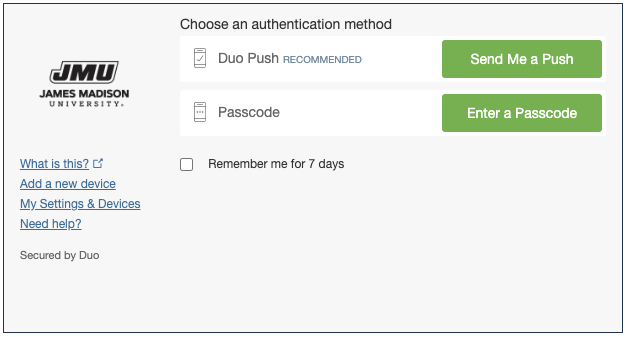 Duo Traditional Prompt
Duo Traditional Prompt
The universal prompt differs from the traditional prompt in appearance and behavior. The first time you use the new prompt, Duo chooses the most secure authentication method from those you have set up. If you have registered a phone with Duo, Duo will initiate a push as soon as it appears and will ask you to “check for a Duo Push.” If you prefer to use a different authentication method, choose the “Other options” link at the bottom of the prompt window to select another method. The next time you use Duo, it will default to the authentication method you used most recently.
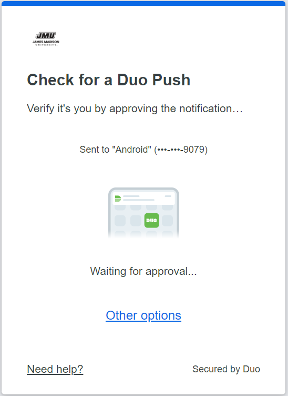 Duo Universal Prompt
Duo Universal Prompt
Clicking “Other options” presents the full list of authentication methods available to you. The options include the same push or passcode options that were available via the traditional prompt.
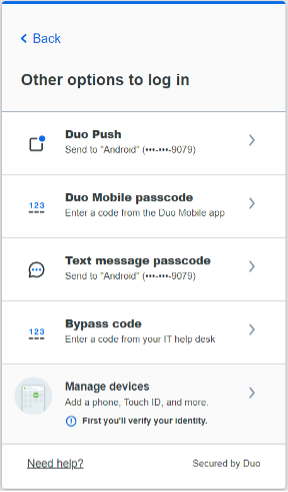
"Other Options" Menu
If you choose to receive an SMS passcode, you will receive one code instead of a batch of codes. If you previously relied on batches of codes for traveling, you should instead rely on the Duo Mobile application to provide codes (does not require Internet access) or a hardware token available to employees via the IT Help Desk or students via the JMU Bookstore.
Settings and Defaults
Previously, the traditional prompt allowed you to manage your devices and settings, which included an option to select the default device/behavior for the prompt. With the universal prompt, this is no longer available. The Duo universal prompt remembers the last authentication option you chose for an application, and it will default to that option until you change it by selecting another from the “Other options” menu.
Reducing Prompts
Instead of the “Remember me for 7 days” option in the traditional prompt, the universal prompt will ask you to confirm that the device you are using is your device. Choosing “Yes” will remember your device for 7 days and will reduce the number of times you are required to authenticate with Duo on that device/browser, just as before. You should choose “No” on public computers or devices that you do not own.
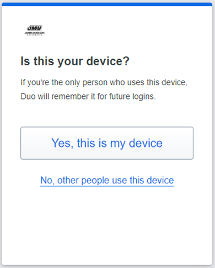
"Is this your device?" Prompt
New URL (Web Address)
When the new Duo prompt appears, it will come from a “duosecurity.com” address instead of a “jmu.edu” address as the traditional prompt did. This behavior is normal and does not affect the safety of using Duo.
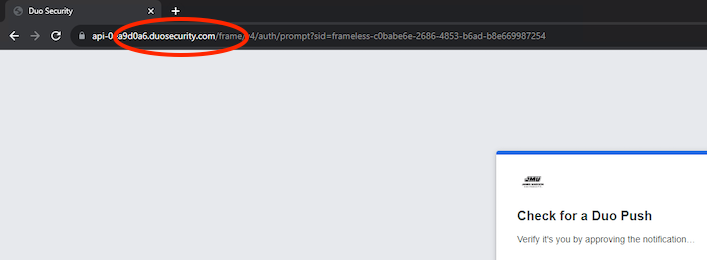
New URL in Browser Address Bar
Learn More
If you would like full details on Duo’s new prompt, please visit Duo’s website: Duo Universal Prompt. As always, please direct any questions to the IT Help Desk at (540)568-3555 or helpdesk@jmu.edu.

