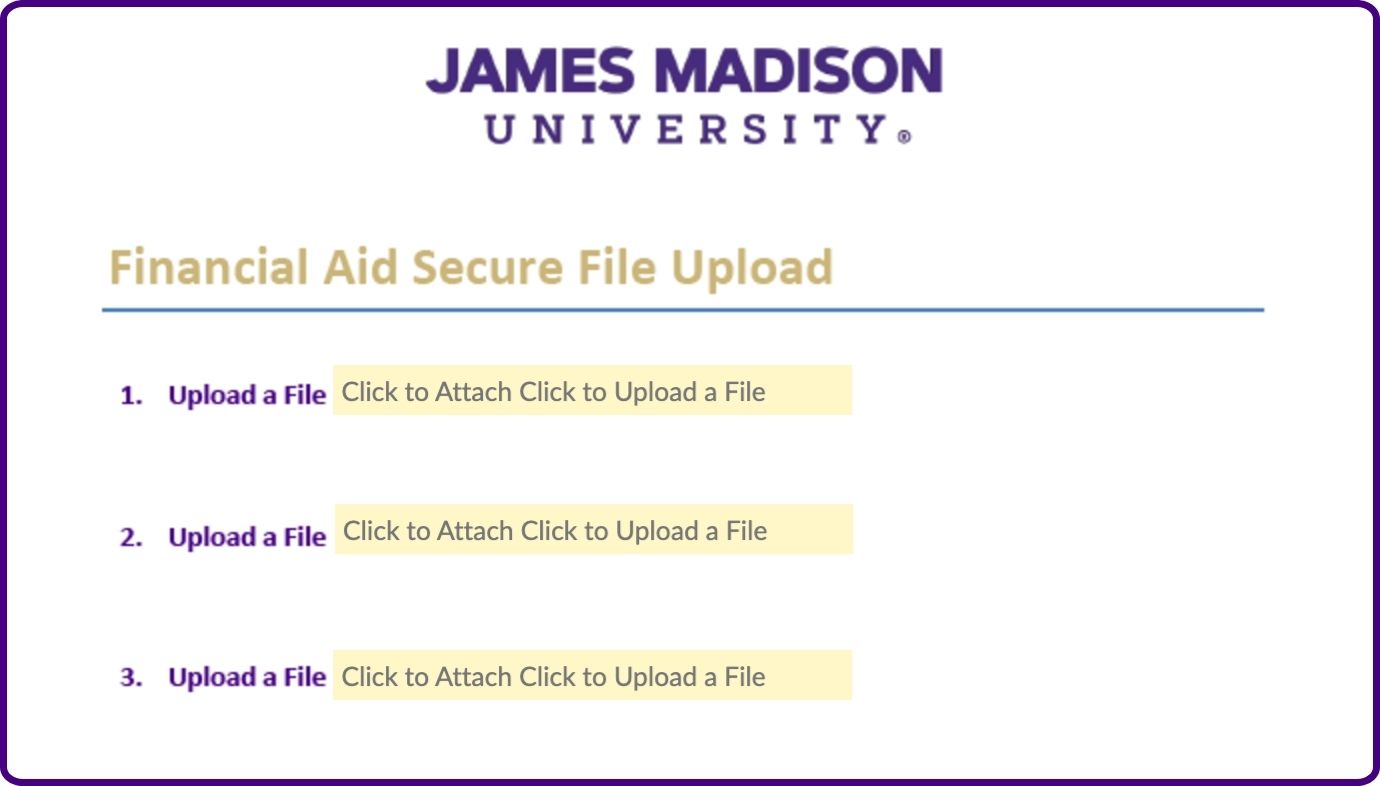Because email attachments are not secure, the Department of Education (and JMU) strongly discourages using email to send documentation containing personal information. By following the steps below, you can send certain types of documents to JMU securely. Upload, sign, and submit your documents safely and easily.
How to Submit & Sign
- On the secure upload form click on the yellow “Click to Attach Click to Upload a File”.
- Locate your file you wish to upload, select the file, and open it.
- Add a brief description of your file
- Note: There are six links to upload files on the form. To upload additional file(s), select different “Click to Attach Click to Upload a File” link(s) and repeat the two steps above
- Scroll to the bottom of the page.
- Add a signature by typing or drawing.
- Add your name, the student’s name (if submitting on behalf of a student), and the student’s ID number (a nine digit number).
- Sign again and enter email
- Select “Click to Sign”
- Go to email account you entered and open the verification email.
- Click the link in the email to verify your submission.
Frequently Asked Questions
Students can submit documention for their Verification checklist, Professional Judgments, Student Academic Progress (SAP) checklist, loan change request forms, and more.
Once you complete the upload and verify the submission through your email, you will get an email confirmation from Adobe Sign confirming you submitted documents.
Yes, up to six documents can be uploaded per form submission.