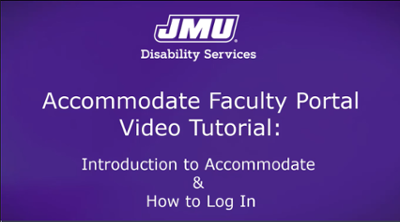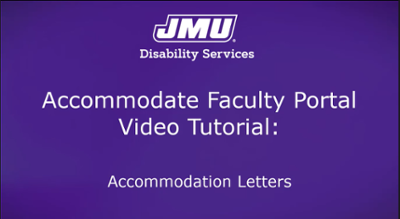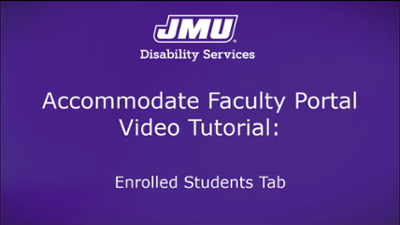What is Accommodate?
Accommodate is the online system for faculty to view accommodation information about their students. The Faculty Portal can be accessed from the "Faculty" tab in MyMadison. Please view the tutorial videos below for more information about Accommodate and the accommodation process.
JMU Policy 1331 (Disabilities & Reasonable Accommodations) - Section 7.9
FAQs
- How do I log into the Accommodate Faculty Portal?
- How do I view my students' Accommodation Letters?
- What is the relevant JMU Policy that pertains to faculty and providing accommodations?
- Am I required to implement all the accommodations on the Letter?
- How will I be notified of the need to implement accommodations for a student?
- How do I manage exams in the Accommodate Faculty Portal?
This video tutorial provides an introduction to Accommodate and covers how to log into the Accommodate Faculty Portal in MyMadison.
>> (Narrator): Welcome to a video tutorial about the Accommodate Faculty Portal created by the Office of Disability Services at James Madison University. In this tutorial, we will provide an introduction to Accommodate and cover how to log in to the Accommodate Faculty Portal in MyMadison.
You can view all of the Accommodate Faculty Portal tutorials by visiting our Accommodate Portal web page, at jmu.edu/ods/accommodate and selecting the "Faculty" role button.
Accommodate is the system through which the Office of Disability Services receives, reviews, and processes requests for disability accommodations from students. Accommodate also has a student portal and a faculty portal. In this tutorial, we will cover how faculty use the Accommodate Faculty Portal to view their students' approved accommodations in order to fulfill JMU Policy 1331, which covers Disabilities and Reasonable Accommodations. Section 7.9 of the policy states the following: "Faculty members are responsible for providing reasonable accommodations regarding classwork, assignments, and attendance to students."
To begin, log in to your MyMadison account like normal. Then, select the "Faculty" tab at the top of the window. Under this tab you will find the blue Accommodate logo on the left side of the window. Click on the Accommodate logo to access the Accommodate Faculty Portal.
Next, you will arrive at the Accommodate Faculty Portal homepage. First, find and click on the gray circle with your initials on the upper right side of the window. A small menu will pop up with a Tools section and an Account section.
Under Tools, you can select "Help" for answers to Frequently Asked Questions regarding how to use the Accommodate Faculty Portal. This will open a new window. When you are done, click "cancel" to return to the homepage and this tools menu.
Next you will see "Accessibility Mode" listed under "Help." If you are using assistive technology, such as a screen reader, you can click this option to turn on Accessibility Mode in the Accommodate Faculty Portal.
The right side of the menu says Account. This is one of three areas on the homepage that you can disregard since your account has already been set up through JMU IT.
Click anywhere outside of the menu box to close it and return to the homepage.
At the top of the Faculty Portal homepage window, you will see the Getting Started section. You do not need to do anything with this section since everything has already been set up in your portal through JMU IT.
Below the Getting Started section is the News Feed. When announcements are posted here, you will receive an email notification. To view a history of all announcements, click the "View all announcements" link at the bottom right corner of the News Feed section.
Now we will cover the options in the menu on the left side of the window. This menu will be visible no matter where you are in the Accommodate Faculty Portal. At the top of the menu is the "Home" button. You can select this option whenever you want to return to the Faculty Portal homepage.
The next option in the menu is "Accommodation Letters." You can select this when you wish to view a complete list of Accommodation Letters for all of your students. Please view our tutorial about the Accommodation Letters feature for more information.
The next option in the menu is "Courses." You can select this to view your students with accommodations by course. Please view our tutorial about the Courses feature and Enrolled Students tab for more information.
The last option in the menu is called "My Account. You can disregard this option since your account has already been set up through JMU IT.
Additional features may be added to this menu in the future and Disability Services will communicate with faculty members about any changes they should be aware of.
This is the end of the tutorial that covers an introduction to Accommodate and how to log into the Accommodate Faculty Portal. We would like to extend our sincere gratitude to our faculty and campus partners for their contributions in the creation of this tutorial.
You can view all of the Accommodate Faculty Portal tutorials by visiting our Accommodate Portal web page, at jmu.edu/ods/accommodate and selecting the "Faculty" role button. If you have any questions, please contact the Office of Disability Services at disability-svcs@jmu.edu, or by calling 540-568-6705. Thank you for watching this tutorial.
If you have a student who has requested accommodations in your course, you should have received an email notification from disability-svcs@jmu.edu with instructions for logging in to your Accommodate Faculty Portal to view and sign the student's Accommodation Letter.
You can watch the Accommodation Letters video tutorial for more information about how to find and view your students’ Accommodation Letters, how to use the feature, and learn about the accommodation process.
You can follow the brief instructions below to quickly find and view your students’ Accommodation Letters.
- Log into MyMadison.
- Select the "Faculty" tab.
- Click on the Accommodate logo on the left.
- Select "Accommodation Letters" in the left navigation menu.
- Review each of the Accommodation Letters and make a note of the accommodations to provide for each student in each of your courses.
- To view students by course, select "Courses", choose a course, and select the "Enrolled Students" tab.
Need more help with logging in and navigating Accommodate? Watch our Intro Tutorial.
>> (Narrator): Welcome to a video tutorial about the Accommodate Faculty Portal created by the Office of Disability Services at James Madison University.
In this tutorial, we will cover the Accommodation Letters feature.
You can view all of the Accommodate Faculty Portal tutorials by visiting our Accommodate Portal webpage, at jmu.edu/ods/accommodate and selecting the "Faculty" role button.
Accommodate is the system through which the Office of Disability Services receives, reviews, and processes requests for disability accommodations from students.
Accommodate also has a student portal and a faculty portal.
In this tutorial, we will cover how faculty use the Accommodate Faculty Portal to view their students' approved accommodations in order to fulfill JMU Policy 1331, which covers Disabilities and Reasonable Accommodations.
Section 7.9 of the policy states the following: "Faculty members are responsible for providing reasonable accommodations regarding classwork, assignments, and attendance to students."
To log into the Accommodate Faculty Portal, log into MyMadison like normal and click on the Accommodate logo located under the "Faculty" tab.
If you would like step-by-step instructions for logging in to Accommodate, along with an introduction to the system, please view our "Introduction to Accommodate and How to Log In" tutorial.
When you arrive at the Faculty Portal Homepage, select "Accommodation Letters" in the menu on the left side of the window.
Once you're inside the Accommodation Letters feature, you will see a list of all of your students' Accommodation Letters starting with the letter you have received most recently.
For each letter in this list, you will see the title of the Accommodation Letter, the student's first and last name which will appear below the title, which of your courses they are enrolled in, and the date and time that the letter was sent to your faculty portal from Disability Services.
When a new Accommodation Letter is sent to your faculty portal, it will appear in this list and you will also receive an email notification from Disability Services' main email account which is disability-svcs@jmu.edu.
The email will notify you to log in to your Accommodate Faculty Portal to review the student's Accommodation Letter as soon as possible. Please read the notification email in its entirely.
The faculty member's responsibility to implement the accommodations begins upon receipt of this Accommodation Letter.
It is important to note that while you may receive a notification of new accommodations to be implemented for a student in your course at any point during the semester, accommodations cannot be applied retroactively. Additionally, implementing accommodations should not result in a fundamental alteration of the essential nature of the course and it should not cause an undue burden for the university. Please contact the Office of Disability Services with any questions you have at disability-svcs@jmu.edu.
To view a student's Accommodation Letter, click on the title of the letter.
This is the official Accommodation Letter for test student, Bryce Mauney.
In order for this letter to be sent to you, the student had to submit an application and documentation of their disability to Disability Services. That documentation then has to undergo a comprehensive review by the disability services practitioners to ensure that it meets the documentation guidelines outlined on our website.
If the documentation meets our guidelines, the student must attend a registration meeting with a disability services practitioner to finalize their list of approved accommodations.
As stated in the first paragraph of the letter, the accommodations listed on the letter are supported by Section 504 of the Rehabilitation Act of 1973 and the Americans with Disabilities Act.
After each of these steps is completed, the student is considered officially registered with the Office of Disability Services and faculty members will receive this Accommodation Letter listing the approved accommodations to be implemented for this student.
The accommodations are listed in bold in the body of the letter, along with any additional details, if needed. Each accommodation will also list the semester or dates, and the course in which the accommodation is to be provided.
After the letter, you will see a sent/submitted date and timestamp indicating when you received the letter.
Next, if applicable, you will also see any attachments that are relevant for implementing this student's accommodations.
Finally, you will see a section called "Recipient Signature." The obligation to implement accommodations begins upon receipt of this letter, regardless of whether or not it is signed. The faculty member's signature is only requested for the purpose of completing our records.
You can sign below to confirm that you have reviewed the accommodations listed above and acknowledge the responsibility to implement them upon receipt of this letter.
Please contact Disability Services as soon as possible if you have any questions or if you believe a particular accommodation listed above may cause a fundamental alteration in the essential nature of the course.
The link to the relevant JMU Policy is also included. Additionally, if at any time the student chooses not to use one of the accommodations listed on this letter in this course, it is recommended that that change be documented in writing via email with the student.
Once you have reviewed the entire letter, click the "Save" button below. This button and the "Cancel" button will return you to the list of Accommodation Letters from your most recent search results and you can always return to view the letter again at another time.
You can also select "Print Letter" for a printer-friendly version of the letter or "Generate PDF" to download a PDF of the letter.
Please note that Accommodation Letters contain confidential information that is protected by FERPA. If you choose to make a copy of this letter, please ensure that it is kept in a secure location where it cannot be read by others.
When you return to the list of accommodation letters, you will see that the word "letter" will have changed to say "signed" next to any letters that you have already signed.
This is the end of the tutorial that covers the Accommodation Letter feature in the Accommodate Faculty Portal.
We would like to extend our sincere gratitude to our faculty and campus partners for their contributions in the creation of this tutorial.
You can view all of the Accommodate Faculty Portal tutorials by visiting our Accommodate Portal webpage, at jmu.edu/ods/accommodate and selecting the "Faculty" role button.
If you have any questions, please contact the Office of Disability Services at disability-svcs@jmu.edu, or by calling 540-568-6705.
Thank you for watching this tutorial.
This video tutorial provides an overview of the Enrolled Students tab under the Courses feature in Accommodate. By using the Enrolled Students tab, faculty members can view a complete list of enrolled students in each of their courses along with a short summary list of accommodations to be implemented in their course for students who have them. It is still imperative that the faculty member review each student's Accommodation Letter and not rely solely on the accommodation summaries in the Enrolled Students tab since some accommodations have further description that are not included in this short summary list.
>> (Narrator): Welcome to a video tutorial about the Accommodate Faculty Portal created by the Office of Disability Services at James Madison University.
In this tutorial, we will provide an overview of the "Enrolled Students" tab under "Courses." This feature allows faculty to view a list of students enrolled in each of their courses.
You can view all of the Accommodate Faculty Portal tutorials by visiting our Accommodate Portal web page, at jmu.edu/ods/accommodate and selecting the "Faculty" role button.
Accommodate is the system through which the Office of Disability Services receives, reviews, and processes requests for disability accommodations from students.
Accommodate also has a student portal and a faculty portal.
In this tutorial, we will cover how faculty use the Accommodate Faculty Portal to view their students' approved accommodations in order to fulfill JMU Policy 1331, which covers Disabilities and Reasonable Accommodations.
Section 7.9 of the policy states the following: "Faculty members are responsible for providing reasonable accommodations regarding classwork, assignments, and attendance to students."
To log in to the Accommodate Faculty Portal, log in to MyMadison like normal and click on the Accommodate logo located under the "Faculty" tab.
If you would like step-by-step instructions for logging in to Accommodate, along with an introduction to the system, please view our "Introduction to Accommodate and How to Log In" tutorial.
When you arrive at the Faculty Portal homepage, select "Courses" in the menu on the left side of the window.
Once you're inside the "Courses" tab, you will see a list of your current courses.
In this case, I will select the Warp Theory example course.
Once you're inside the course, you will see the course details.
This tutorial will focus on how to use the "Enrolled Students" tab. All other tabs will be covered in separate tutorials.
Next, select the "Enrolled Students" tab to view a complete list of students enrolled in this course.
First, let's scroll down to the example student, named Milo Carlin, listed in the Warp Theory course.
This student has two approved accommodations that they have requested for this course. These two accommodations are listed below the student's name. Some students may have accommodations with additional description that is not included in the brief accommodation summary shown here. This is why it is crucial to review each student's Accommodation Letter in detail when implementing each student's accommodations.
You can review the student's Accommodation Letter by selecting "Accommodation Letters" in the menu on the left side of the window. Please view our Accommodation Letter tutorial for more information.
Now, let's look at the example student, named Giovanni Gochenour.
This student is listed as having no course accommodations. This indicates that either this student is not approved for any accommodations through the Office of Disability Services, or they are approved for accommodations but they have chosen not to use them in this course at this time.
You will receive a notification via email whenever there are new accommodations to implement for a student in your course. The notification email will ask you to log in to Accommodate and view the student's Accommodation Letter. Their accommodations will also show up under their name in the list of enrolled students for that course.
It is important to note that while you may receive a notification of new accommodations to be implemented for a student in your course at any point during the semester, accommodations cannot be applied retroactively. Additionally, implementing accommodations should not result in a fundamental alteration of the essential nature of the course, and it should not cause an undue burden for the university. Please contact the Office of Disability Services with any questions you have at disability-svcs@jmu.edu.
To return to your list of current courses, go to the top of this window and click on the word "Course."
This is the end of the tutorial that covers how to view students with accommodations by course using the "Enrolled Students" tab under "Courses."
We would like to extend our sincere gratitude to our faculty and campus partners for their contributions in the creation of this tutorial.
You can view all of the Accommodate Faculty Portal tutorials by visiting our Accommodate Portal webpage, at jmu.edu/ods/accommodate and selecting the "Faculty" role button.
If you have any questions, please contact the Office of Disability Services at disability-svcs@jmu.edu, or by calling 540-568-6705. Thank you for watching this tutorial.
Questions about Accommodate?
Contact us at disability-svcs@jmu.edu or 540-568-6705