James Madison University delivers your refunds with BankMobile Disbursements, a technology solution, powered by BMTX, Inc. Visit the BankMobile Disbursements website for more information.
To get started:
- Log into mymadison.jmu.edu
- Go to the Student Center
- Click the My Refunds link to make your refund preference selection
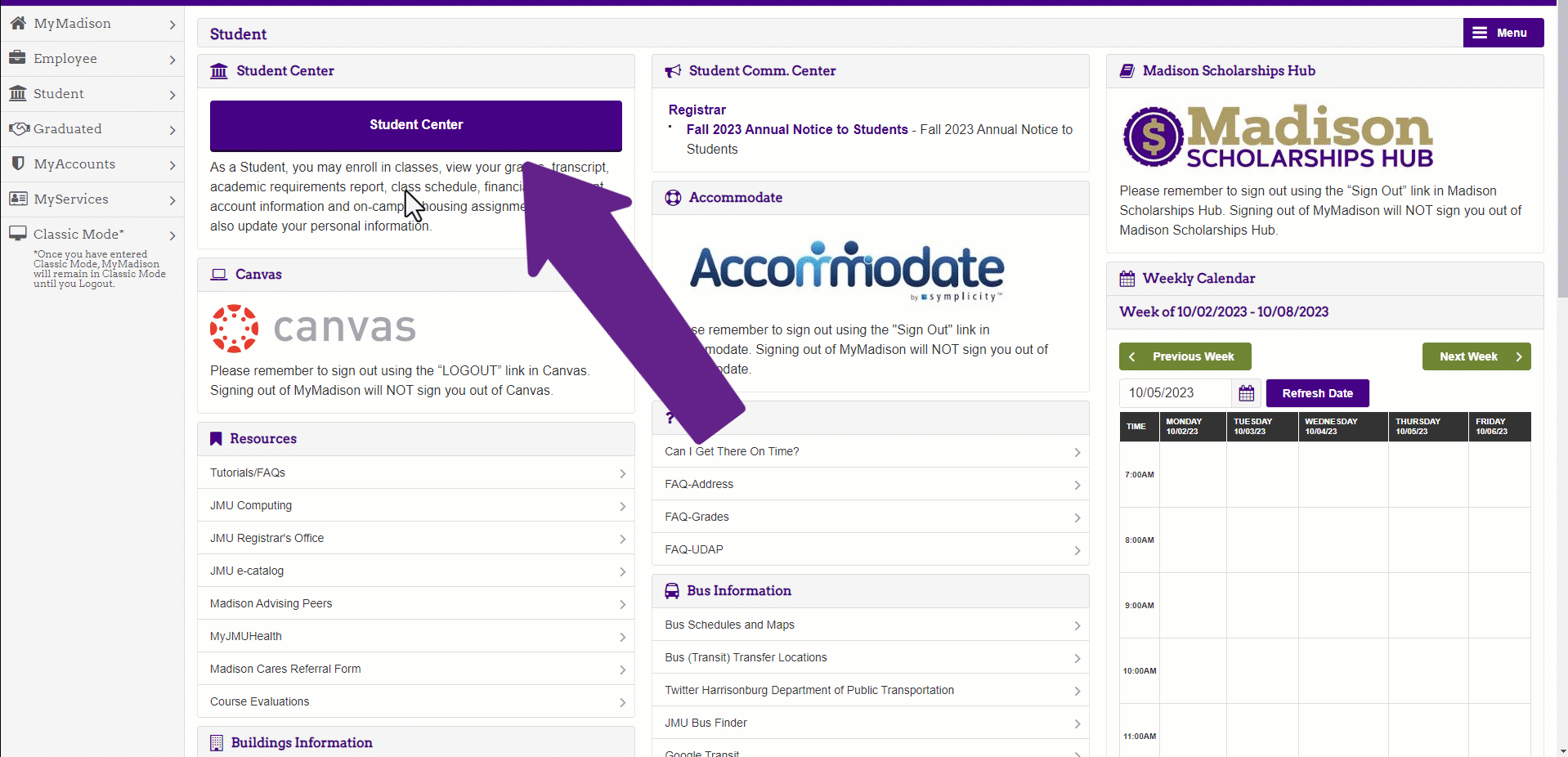
- On the screen that opens, select the button that says "Click to set up your profile". You may have to scroll down the page to see it.
- Create your profile. Please note that BankMobile recommends you use a personal email to set up your account. You may do so, but know that UBO staff will not be able to assist you in recovering your login info should you forget it.
- Confirm your information and review the disclosures by clicking on each link
- You can now select between two options. Deposit to an existing account allows you to use your own bank account to receive refund deposits. All you will need is your account and routing numbers. BankMobile Vibe will open you a bank account with BankMobile. Please note there are fees associated with the BankMobile Vibe account.
- After selecting your option, you will need to enter in your contact info. Click continue.
- If you selected the deposit to an existing account option, you will now be asked to enter in your bank account info.
- Make sure you receive an email that your refund preference has been set up.
Are you due a refund?
If you’re due a refund, you’ll get an email from BankMobile Disbursements letting you know when it’s been processed. After receipt of the email, you should see the refund deposited in to your bank account 3-5 business days later.
You can also have refund alerts sent directly to your mobile phone. Signing up is easy:
- Log in to your profile
- Under the 'User Profile' tab, select 'Mobile Alerts'
- Follow the prompts. (Text message fees by your service provider may still apply).
