Parents, Friends, and Family can be granted guest access to your Online Account. This allows those granted access to see your transaction history, balance, add funds to your account, and mark your card lost. Follow the steps below to grant guest access to your account.
- Select Online Services from the left Navigation Bar
- Then click "Manage your account online". You will be brought to this screen:

3. Click the "Login Here" link on the left side of the page. You will then see this screen:

4. Input your JACard ID number and password for your account. If this is your first time using Online Account Access you will need to register your account by following the instructions found on the First Time Online Access Tutorial.
5. Once logged in you will be brought to a screen that shows you most recent transaction history. Click the "Guest Access" link on the right side of the screen. You will then be brought to this screen:
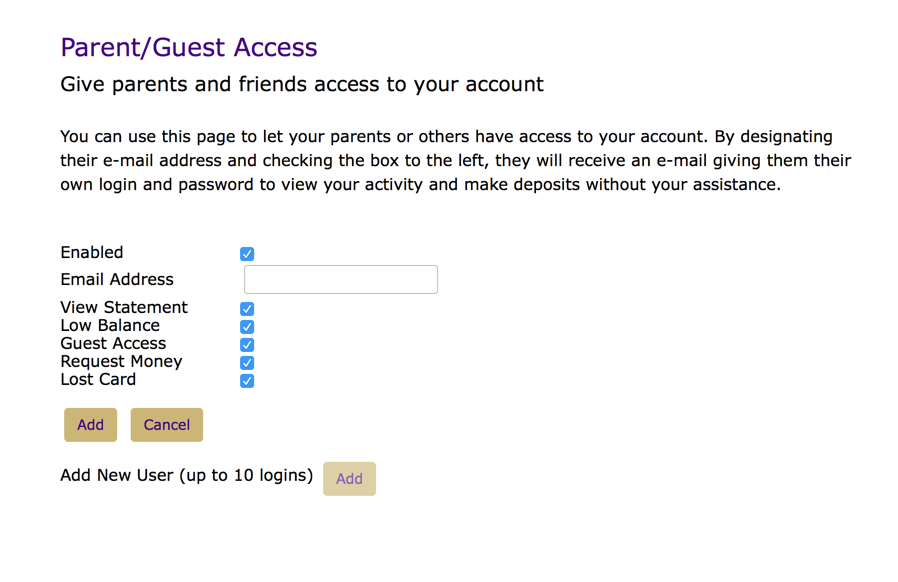
6. Click the "Add" button and you will then see this screen:
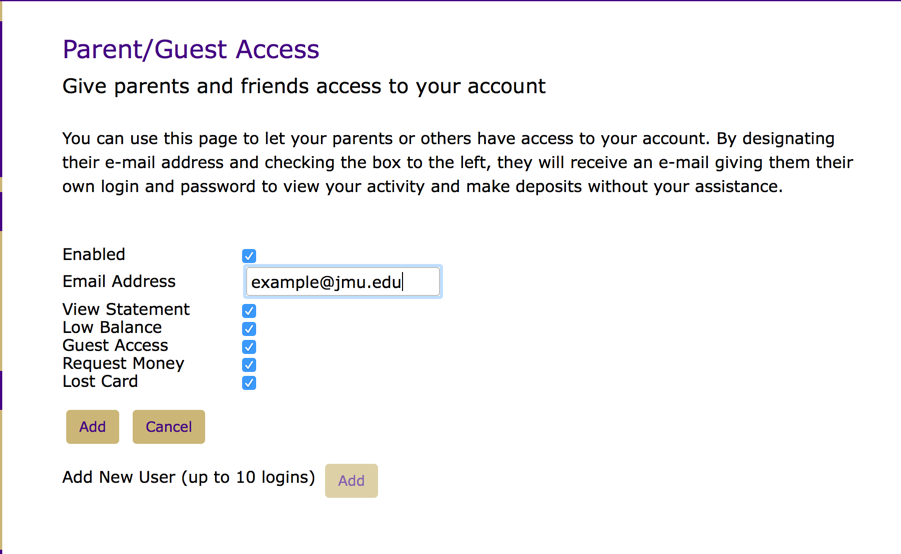
Once here you can add the email address of the person you are granting access. You can also choose which aspects of your account they may have access to. Once you have input their email address and chosen the permissions you would like to grant them click the "Add" button. Once clicked an email will be sent with a temporary password for your guest to use for logging into your account.
7. To login to your account your guest will use their email address and the temporary password they were sent. They can change their password once they have logged in successfully.
8. If you later decide that you no longer wish for someone to have access to your account you can go into the guest area once again and choose the delete option next to their entry. Please note that an email stating that their access has been revoked will be sent to the user.
9. If you encounter any issues or have questions please contact our office at 540-568-6446.
