When using Online Access for the first time you must setup your account using the following steps. To learn how to change your password please proceed to step 6.
1. Select Online Services from the left Navigation Bar
2. Then click "Manage your account online". You will be brought to this screen:
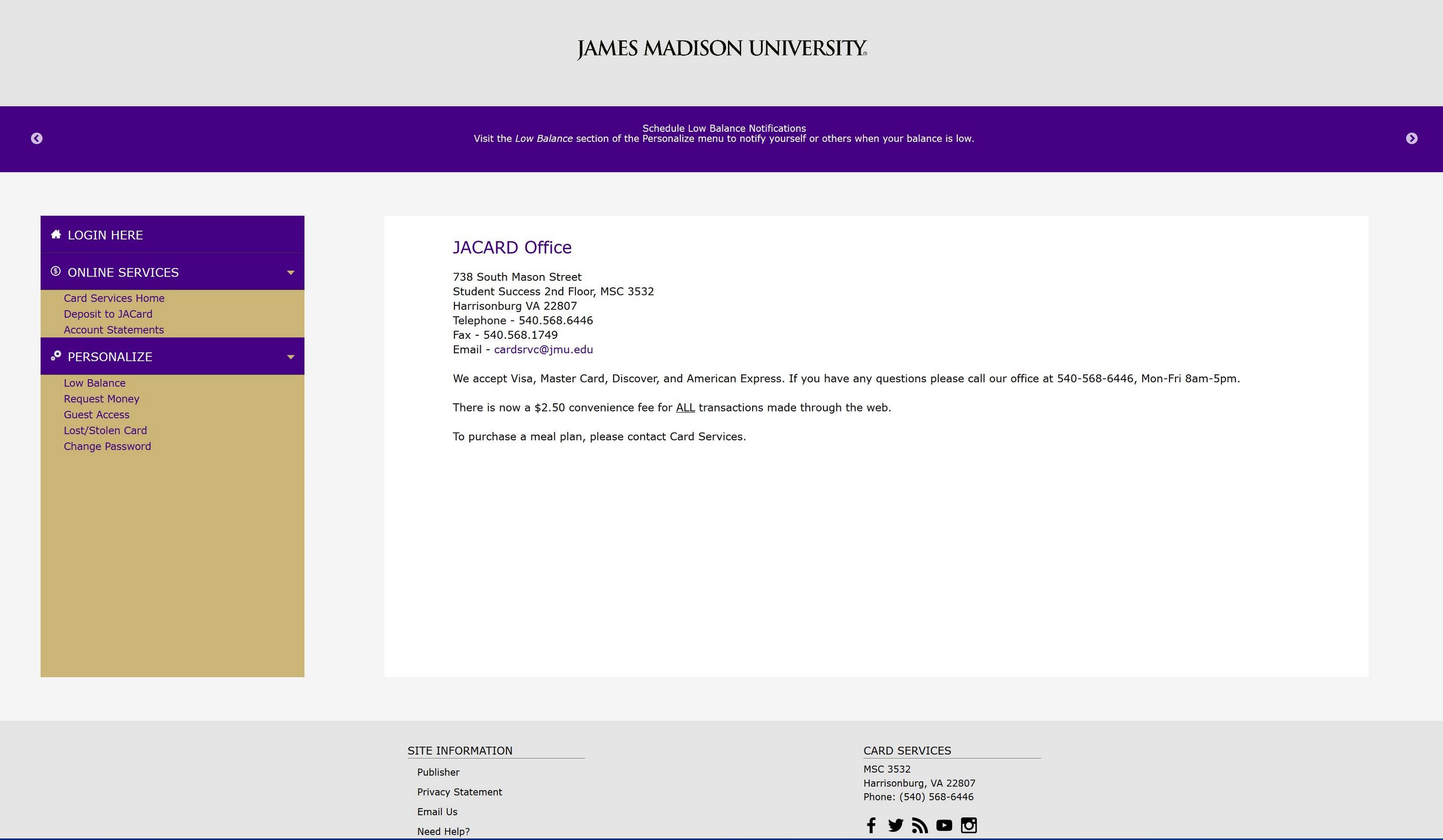
3. Click the Login link on the left side of the page. You will then see this screen:

4. Click the "Im new here" link that is at the bottom of the gold window. A new window will pop open that looks like this:
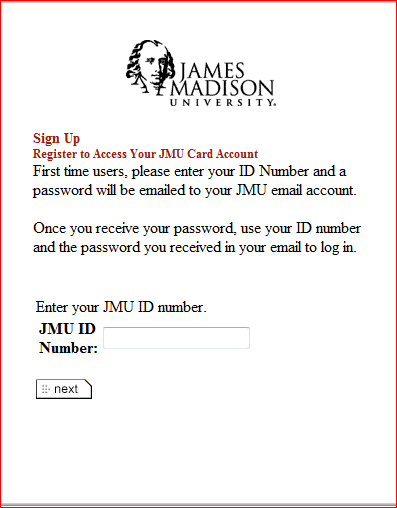
5. Input your JACard number into the "JMU ID Number" field and click next. You will then receive an email with a temporary password.
6. Return to the Online Account Access page and login with your JACard number and temporary password. Once logged in you will want to change your password to something that you will remember, but is hard for others to guess.
7. To change your password click the "Chage Password" link that is located on the right part of the screen:
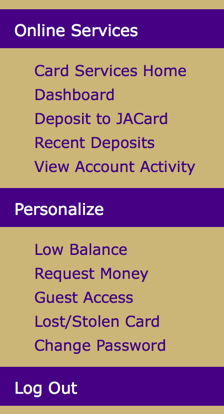
You will then be brought to this screen:
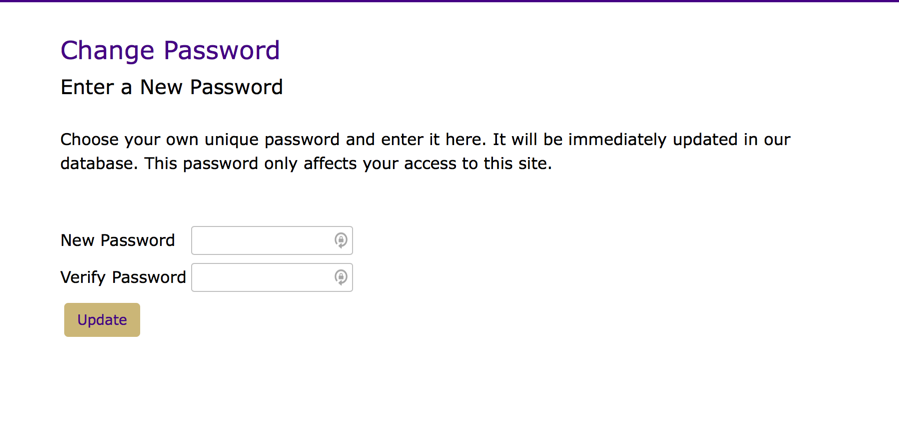
8. Input your new password and confirm it then press the "Update" button. You will then receive a message that your password has been successfully changed and you will use your new password to login to your account from now on.
If you have any questions please contact our office at: 540-568-6446
