Templates are the starting point for building any email in iModules. In this section, we will review how to select
Template Options
There are 4 general email templates from which you may choose to start building your email. Templates include placeholder text and images that can be easily edited according to your desired content.
Announcement
The announcement template includes a feature image with text below it. This template is best used for event invitations or other announcements with a simple call-to-action (CTA).
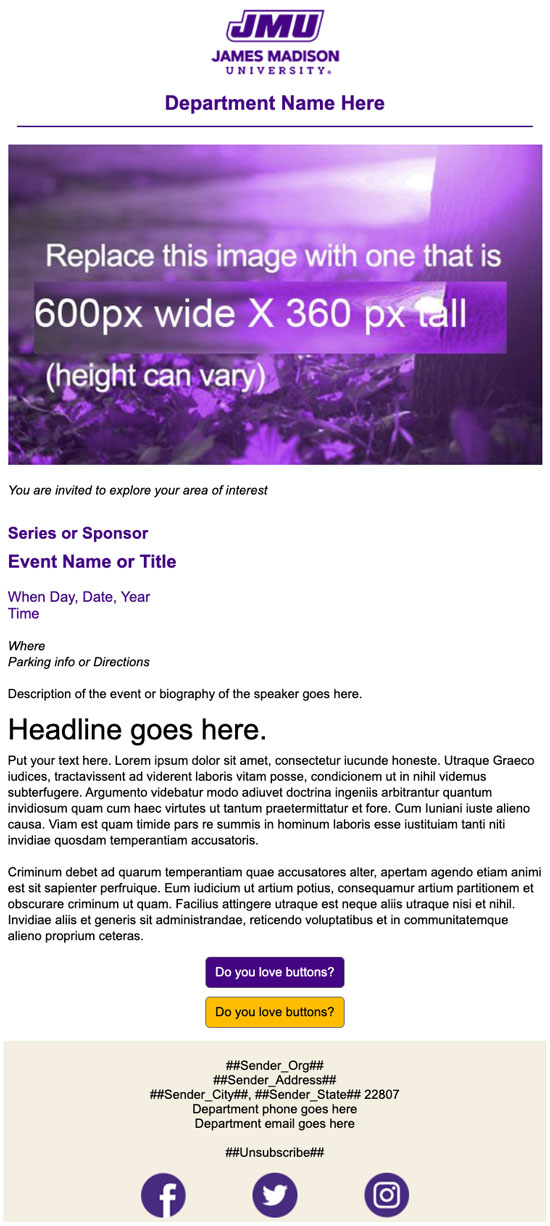
Newsletter - Ultra Lite
The Ultra Lite Newsletter template has a featured story and a bulleted list of stories below. This template is great for simple newsletters that are not image-heavy.
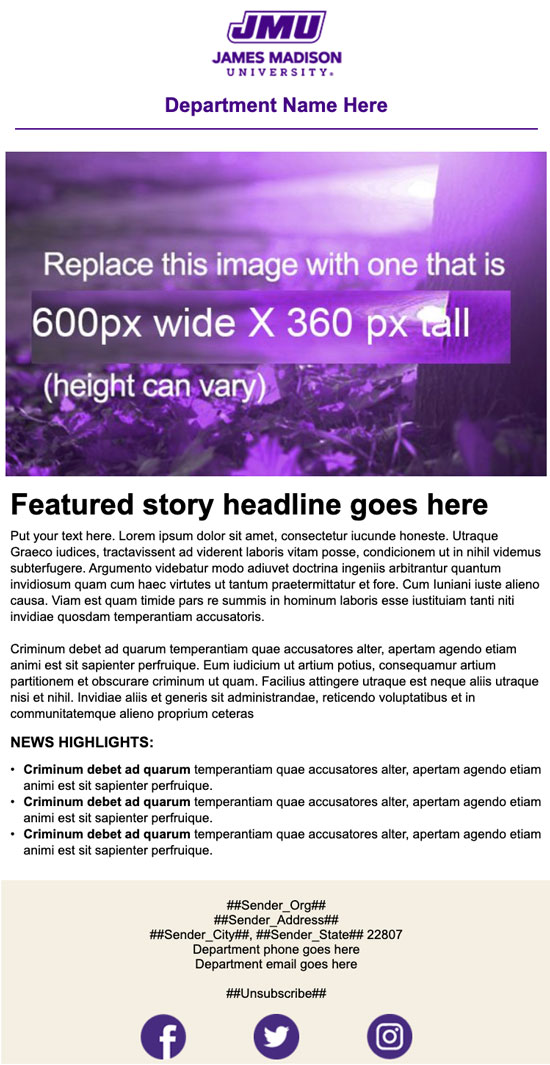
Newsletter - Two Column
This template has image news blocks for a few featured stories and a bulleted list for "real quick" items. This is the preferred newsletter template.
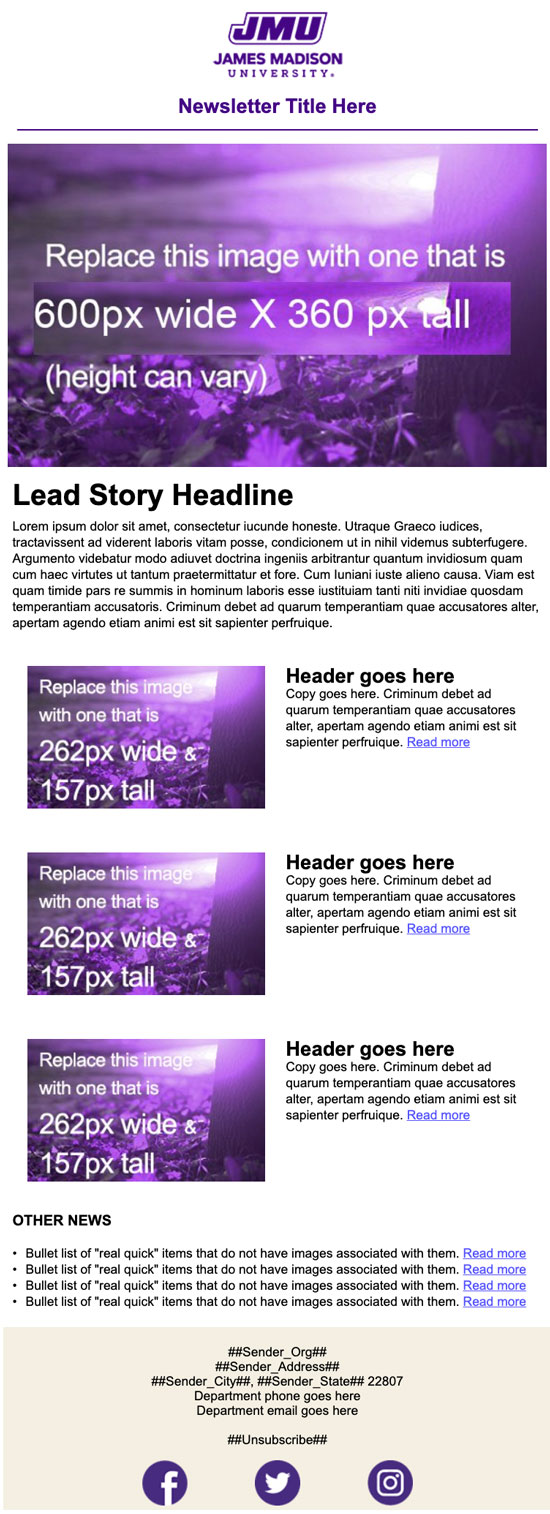
Newsletter - multi-section text
This template has one featured image, followed by multiple sections with headings and subheadings. Good for text-heavy newsletters.
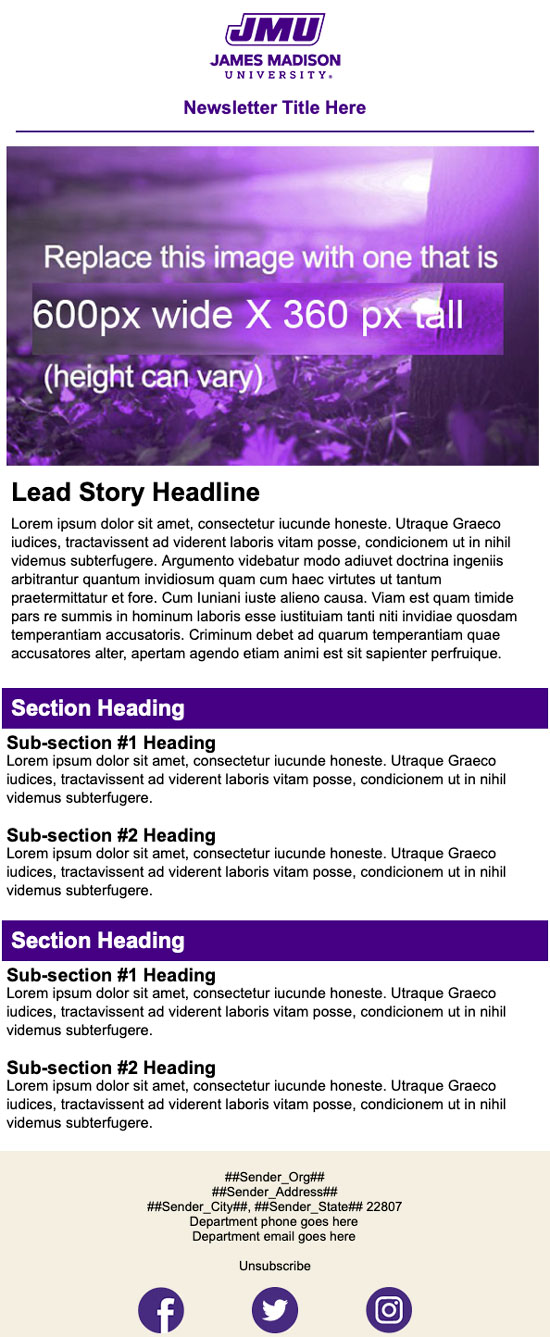
- In the Email Drafts section, find your email and click the Build From Template link.
- In the dropdown menu, select your desired template.
- Click the View Template button to open a preview of the selected template in a new window to make sure it is the template you want to use.
NOTE: Once you click "Next", you will be locked into this template and will not be able to pick a different one. - Click "Next" to use the selected template and move to the Edit Content step.

In the next section, we will review how to edit placeholder content and add new content elements to your email.


