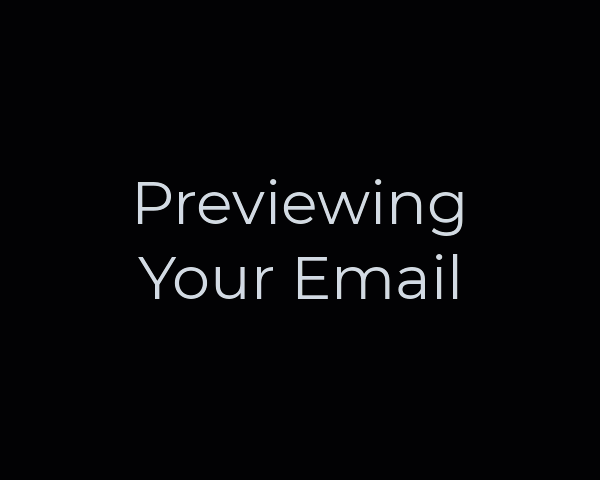Sending an email preview is the best way for you and others to proof your work before releasing your email.
- Open your email in the Email Builder. (Open the Email builder from Drafts, by clicking "Edit Content".)
- Click the "More Options" drop down menu in the top right corner and select "Preview".
- The Email Preview window will open where you can adjust the following settings for your preview:
- Reply To: If someone replies to your email preview, this is the address that will receive the reply.
- Add Recipients: You send an email preview to yourself or up to 20 recipients. To add more recipients, type in their email and click the "Add" button.
- Populate Sender Tokens from Selected Sender: This is the Sender Identity information that will populate in your email. DO NOT adjust this setting for your preview.
- Comments to Preview Recipients: Add any additional comments to appear at the top of your preview email.
- Click "Send Preview". In a few moments, you should receive the preview of your email. Email previews will have "Preview:" in the subject line.
We recommend previewing your email while reviewing the Email Quality Checklist.