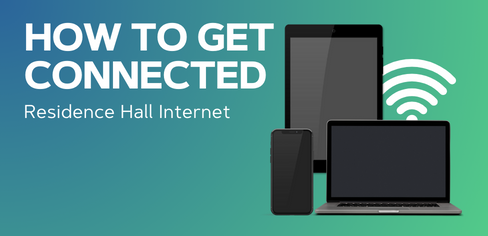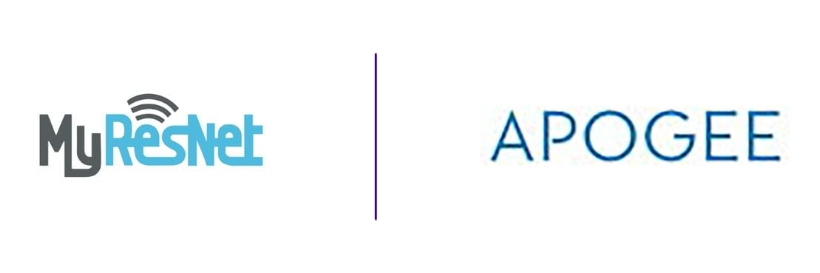
James Madison University has partnered with MyResNet/Apogee to provide Internet service and support to all of our residence halls. To make sure you're connected, follow the steps below to register for service!
Account Creation:
From a PC and Mac: Go to jmu.apogee.us to reach the portal on your laptop or desktop computer. Save the link for faster access. Enter your James Madison University Student Credentials to log onto the portal.
or
Mobile: Scan the QR code which automatically takes you to the portal jmu.apogee.us. Enter your James Madison University Credentials to log onto the portal.
If your device does not have any connectivity:
Go to your wireless settings and connect to “MyResNet Start Here”. This will automatically take you to the online portal jmu.apogee.us where you can sign in with your University Credentials.
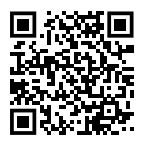
-
Click “Sign in” and enter your James Madison University .edu credentials and create an account.
-
From the popup alert, copy your personalized Wi-Fi passkey.
-
Choose “MyResNet-5G” from your list of available Wi-Fi networks and enter or paste your passkey.
Connect to the Network:
-
Navigate to the wireless settings on each device.
-
Connect to “MyResNet-5G” (you can connect to MyResNet2G if your device is not 5G compatible).
-
Enter your Wi-Fi passkey when prompted to connect.
-
Enable the “auto-join” feature.
- If you connected originally via the “MyResNet Start Here” network, go to your Wi-Fi settings and choose to forget the “MyResNet Start Here” network.
Helpful Tips:
1. MyResNet-5G: Connect to MyResnet-5G for the fastest WiFi connection. This should be your default setting.
2. Laptop Drivers – Outdated drivers, specifically many Intel drivers, could be impacting your connection or speed. Update your driver to ensure optimal performance.
3. Wired – If you choose to use wired you must register your device with the Ethernet MAC address.
4. Wireless Printers - Wireless printers cause wireless interference. Apogee recommends wireless printers be added to your additional device list by MAC address in your portal or connected directly via USB printer cable. Once completed, be sure to turn off any wireless signal/radio broadcasting from your printer.
Stream2 Instructions
- Access via web player: webplayer.mystream2.com
- Log in using your James Madison University credentials.

Scan the above QR Code to download the free app!
Need help?
If you need any help registering or connecting your devices, a MyResNet support representative is available 24 hours a day to assist you.
- Call support at: (855) 410-7377
- Email support@apogee.us
- Chat live with Apogee

Meet JMU's MyResNet Field Services Coordinator Allison Oram!