CMYK Duotone Presets for Photoshop
In Photoshop, duotone refers to monotones, tritones, and quadtones as well as duotones. Monotones are grayscale images printed with a single, non-black ink. Duotones, tritones, and quadtones are grayscale images printed with two, three, and four inks. In these images, colored inks, rather than different shades of gray, are used to reproduce tinted grays.
- Download the .ado Photoshop preset files.
- Click on the desktop, then click on “Go” in the drop down menu at the top of the window.
- Next, use “option” on the keyboard (⌥) to unhide the “Library” menu option.
- From Library, navigate to Application Support > Adobe > Adobe Photoshop CC 2019 > Presets > Duotones.
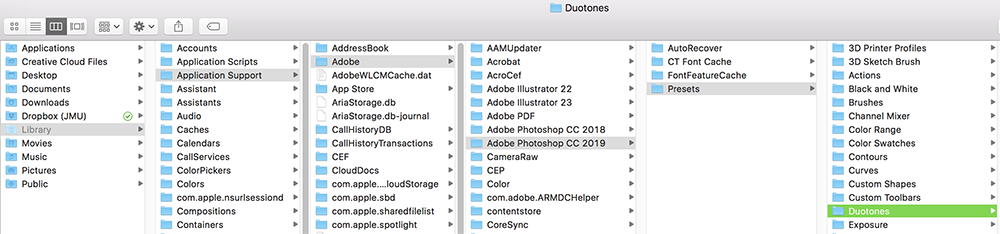
5. Place the .ado files that you downloaded in the Duotones folder so they appear in the “Preset options” window in Photoshop.
In Photoshop, click on the “Preset options” settings to save new duotone settings or load existing settings.
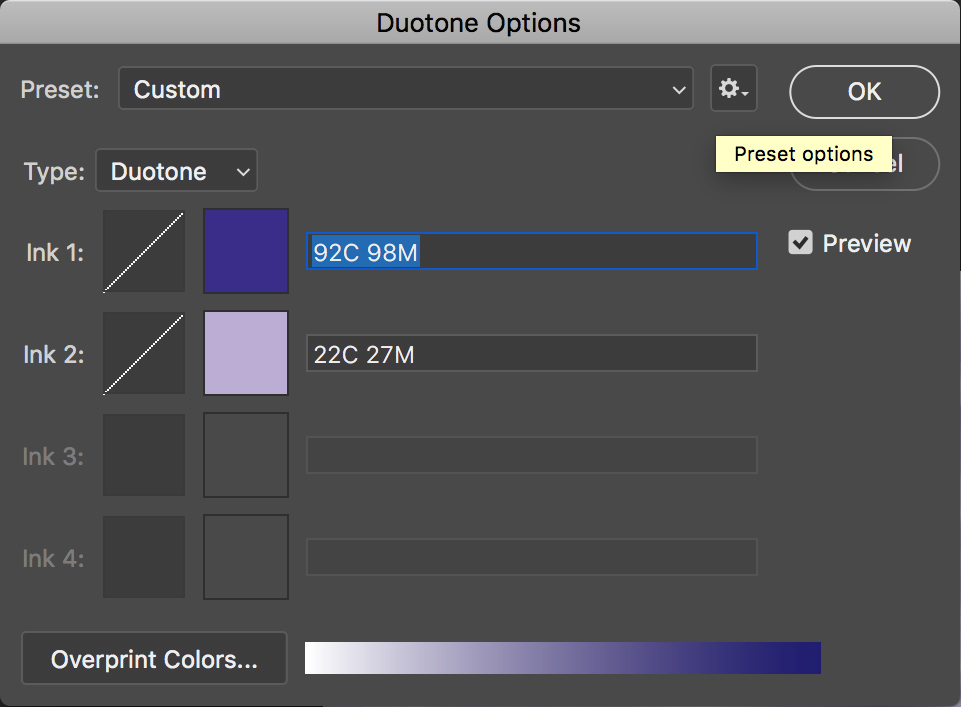
Duotone color comparison

- Begin with an RGB image (see Original example below)
- Open the Hue/Saturation (Command+U keyboard shortcut on Mac)
- Click the “Colorize” check box and the “Preview” check box
- Set Hue to +275, Saturation to +25 and Lightness to -5 for a purple tint close to JMU purple.
- Save as JPEG (see Tinted example below)

Original example

Tinted example



