A tutorial has been created for students that will walk them through how to schedule an appointment with an advisor in MyMadison Connect.
Students will log into MyMadison Connect to schedule appointments, create cases, and view their assigned advisors.
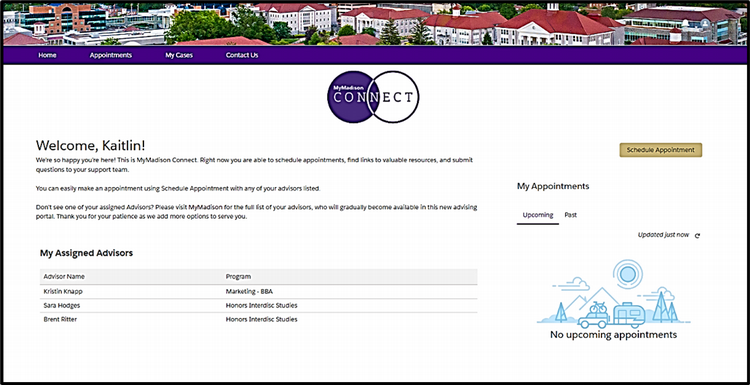
To schedule appointments, students will select a timeslot from the availability options created by the Advisor, select their meeting format (virtual or in person), and explain the reason for their appointment.
Students can also schedule an appointment with others such as MAPs (Madison Advising Peers), Pre-Professional Health, Transfer Credit Advising, and Exploratory Advising by selecting Other Advising Support.
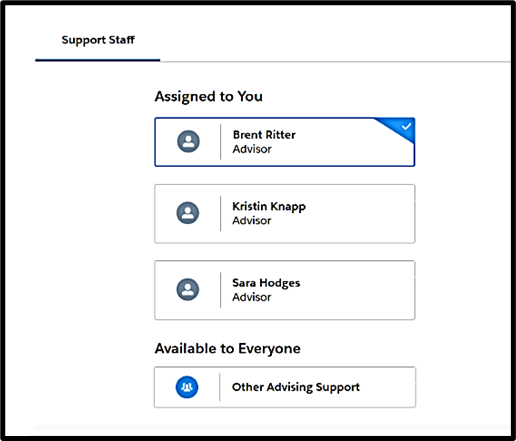
Students will be able to see any upcoming appointments and view open cases they have, as well as create a new support case.
After scheduling an appointment, a student will get a follow-up email with reminder information and the name of the advisor they have scheduled an appointment with. The student will also get a reminder:
- 24-hours before the appointment
- 2-hours before the appointment
- 15-minutes prior to the appointment (reminder from Outlook)
If the appointment is virtual students can enter the Zoom session from the link in their email or by clicking on the Zoom link in MyMadison Connect.
Advisors will get an email when the appointment is first created and will get an Outlook reminder prior to the appointment based on their Outlook reminder settings.

