Defining Siblings Pages
Siblings pages are pages that display a list of your folders' contents by wiring a "siblings" block to one of the page's regions. The page is called "siblings" because it only displays that page's neighboring folders and documents. Here is an example of a siblings page on Cascade's website:
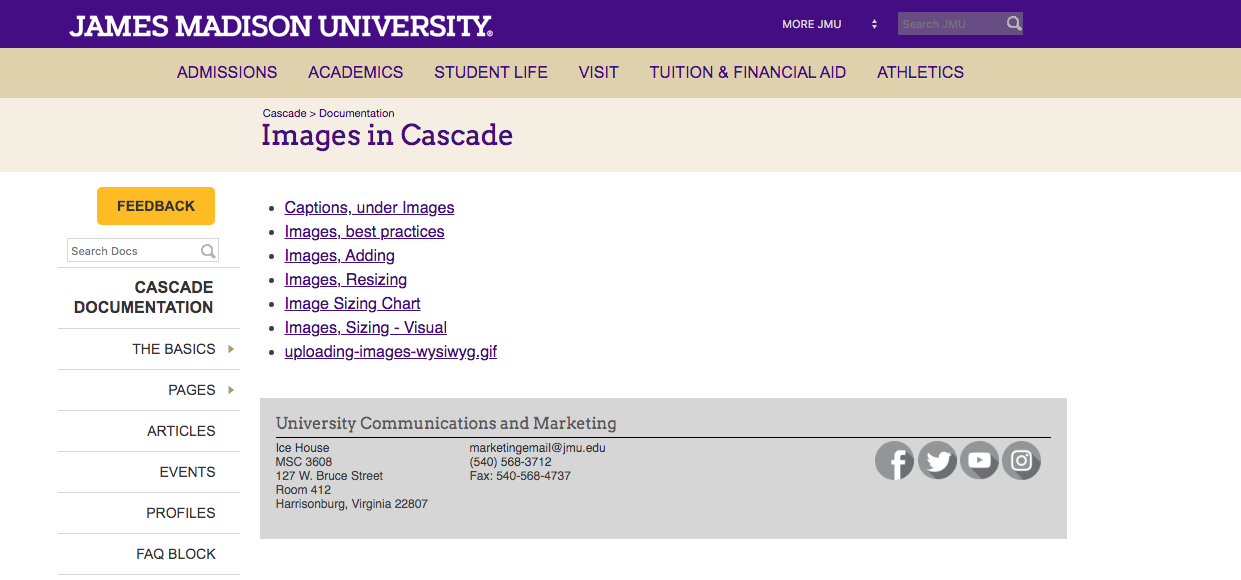
The image above is the index page within Cascade's "images" folder, and the image below is the contents within the images folder. Notice how the page's list in the image above displays all the documents next to the "index" page, such as "image-captions" (Captions, under Images), "best-practices" (Images, best practices), "adding" (Images, Adding), and so on.
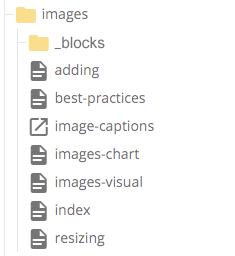
Siblings pages are generally useful if you do not know have specific content you want to display on your index page. Therefore, you can simply display a list of neighboring files and documents for the user to click on.
Format 1: Folders and Documents
There are two types of list formats you can choose from. The first format is siblings-folders-and-documents. This format displays an index page's neighboring folders and documents in two separate lists. Below on the left is an example of the Board of Visitors's index page with the "siblings" block and siblings-folders-and-documents wired to it, and on the right is an image of that page's corresponding folder list in the Site Content panel:
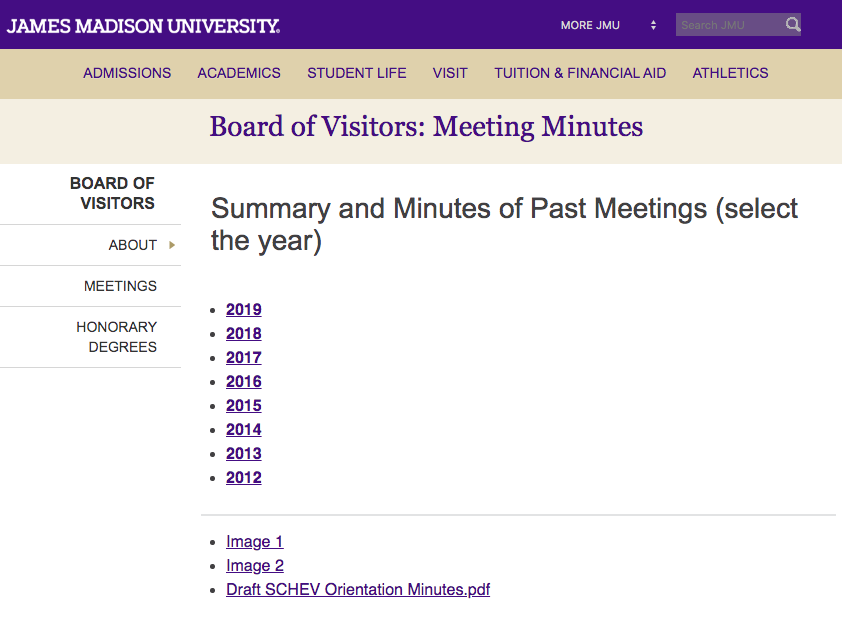
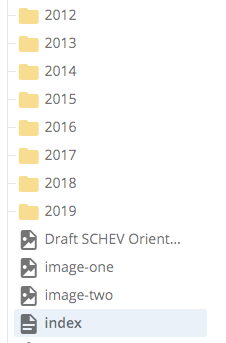
With the "siblings" block and siblings-folders-and-documents format wired to the index page, notice how the page now lists all the neighboring contents to the index page. The first list is a list of the index page's neighboring folders, and the second list is a list of the index page's neighboring documents.
Format 2: One List
The second type type of format is siblings-one-list. This format also displays an index page's neighboring folders and documents, but unlike the siblings-folders-and-documents format, it only displays one list without distinguishing folders from documents. This is what the Board of Visitors's index page looks like with the one-list format wired to it:
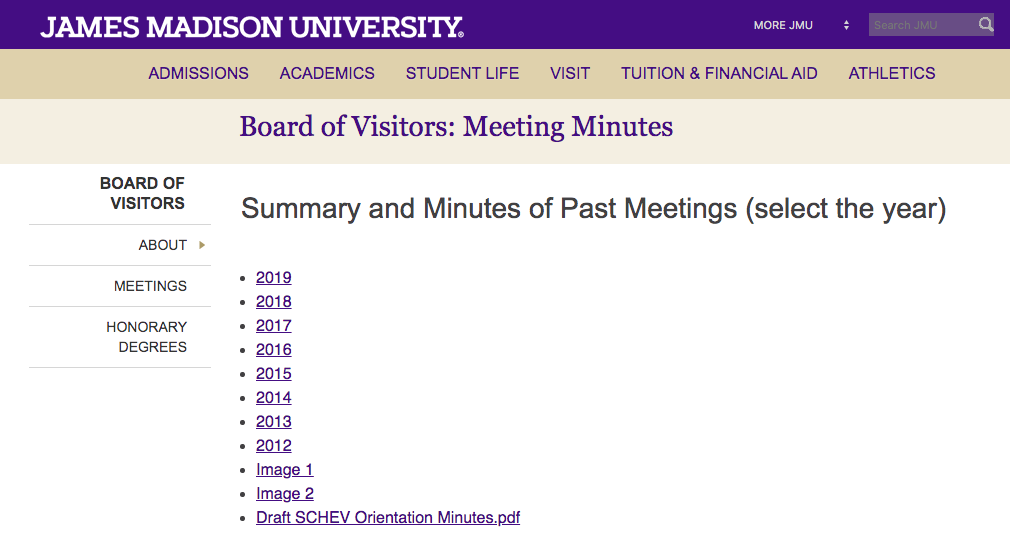
Creating Siblings Pages
- In the top toolbar of an index page, select: Edit > Configure tab
- Scroll down to an empty numbered region and click "Choose Block" (ex. Region-01, Region-02)
- Select either the siblings block (which orders alphabetically by filename) or the siblings-folder-order block (which orders by folder order)
- In the same region, click "Choose Format"
- Select the siblings-folders-and-documents format or siblings-one-list format
Hiding Content from Lists
If you have neighboring content to your index page that you do not want users to access, you can hide it from the list:
- In the Site Content panel, navigate to and open the content you want to hide from the list
- In the top toolbar of the content, select Edit > Properties tab or Configure tab (depending on the content)
- Uncheck the box "include when indexing"
- In the vertical ellipsis, click "Check Content & Submit"
Pro-Tip: Renaming Items in Lists
When you create a siblings page, you may want to change items' names that do not represent its content:
- In the Site Content panel, navigate to the content you want to rename
- Right-click on the content and select "Edit"
- In the Display Name field, replace the text with a more fitting title for the item


