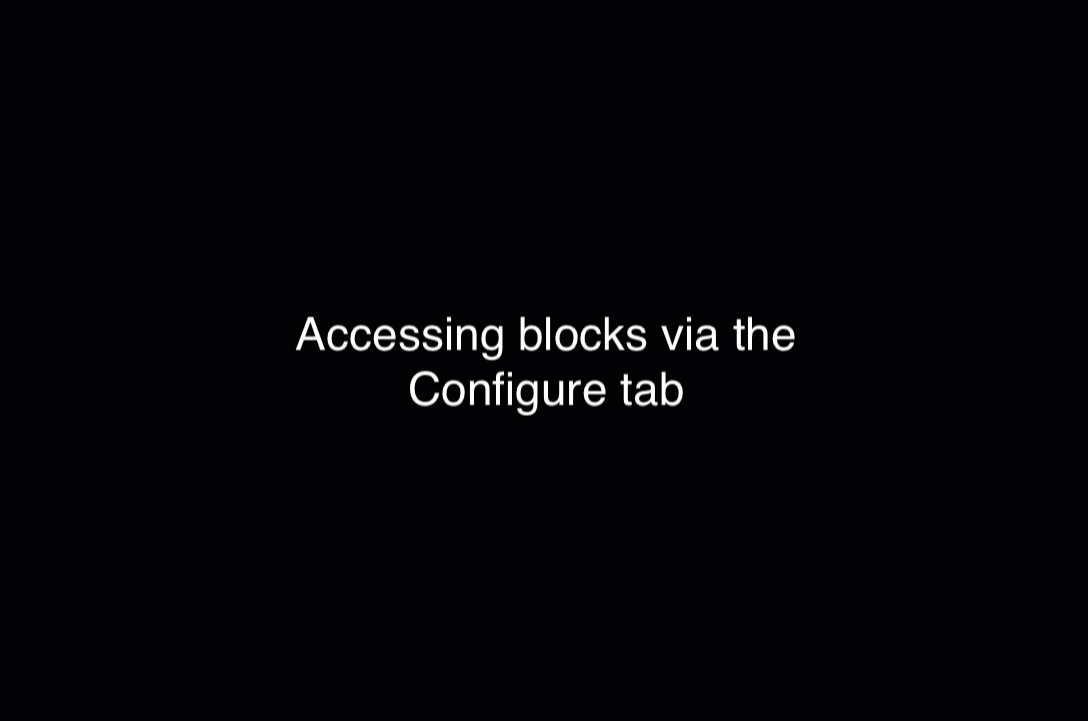You can access your content blocks to edit with four methods:
When hovering over a piece of content on a page, a pop-up appears with Region numbers, such as "REGION-03" in the example below. Click "Edit Content" to edit the multi-block in that Region.
Note: Sometimes the pop-up does not appear. In those cases, see the other three methods.
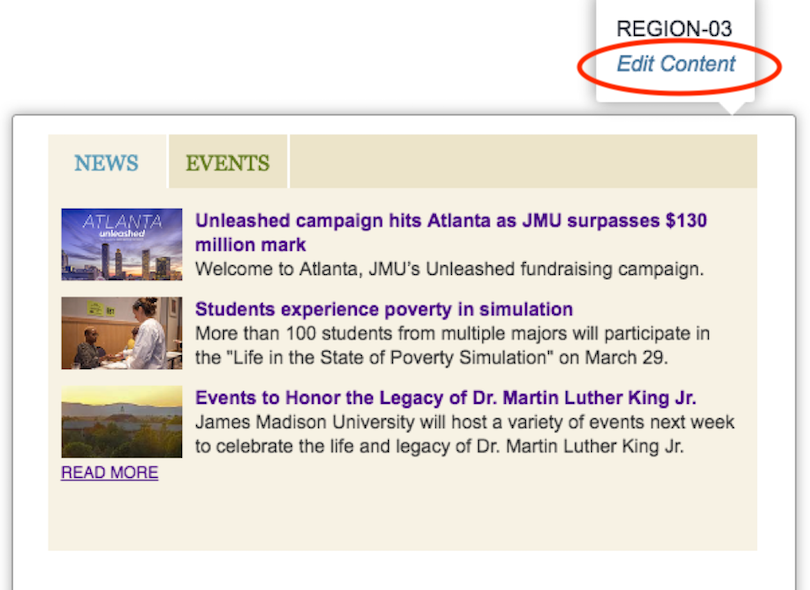
Click the "More" button at the top-right corner of the page, and a navigation sidebar will appear.
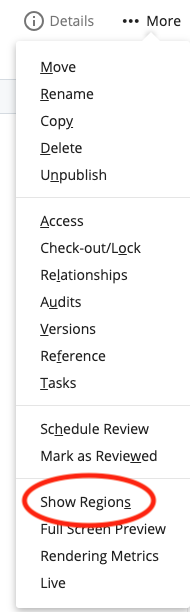
Click on "Show Regions", and the list of the page's Regions will appear. Clicking on the different Regions will show the multi-blocks. The pencil icon allows you to edit multi-blocks.
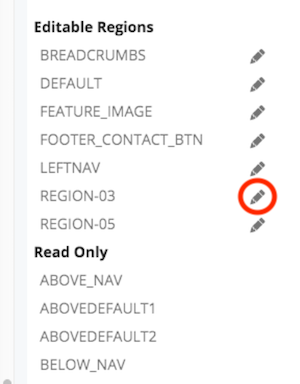
Search by name or find in folder to navigate to the multi-block directly using the folder structure in the Site Content panel. Once you find it (hopefully in a "_blocks" folder), select the multi-block and click "Edit".
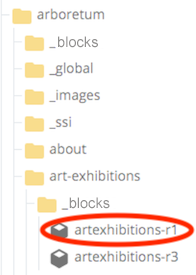
You can only access a multi-block with this method if it is already wired to the page. To use this method, follow these steps:
- Select "Edit" in the top toolbar in the right corner of the page
- Select the Configure tab and scroll down to the region the block is wired to
- Right-click on the block and click "Edit"