Events and Articles will not appear in feeds if certain options are not enabled. To make Events and Articles appear in feeds, follow these steps:
- In the top toolbar of the Article or Event, select: Edit > Configure tab
- Check the boxes next to "Include when Indexing" and "Include when Publishing."
- Click "Submit" in the vertical ellipsis
If still not displaying in the feed, check that the Publish Date on the Metadata tab is the correct date and time. If the Date is in the future, change it to the current date and time, then save/publish.
- Check that your page has a tag on it. The "Top Stories" feed depends on the page having a tag.
- If the Articles are more than a couple years old, the article configuration will need to point to the "Archived" content type. Email itweb@jmu.edu for help setting that up.
- In the top toolbar of the page hosting the feed, select "Edit"
- Locate the first tag on the page
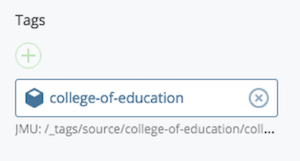
- Right-click on the tag and select "View"
- The News Home and News Archive values should be linked. If they are not, you will need to edit the values to direct to the correct topic
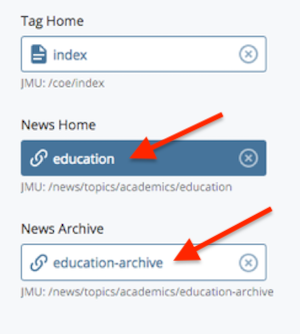
The rule for the tag News fields is that it makes the "read more" link choose between the Home and Archive links to take the user to whichever of those two pages they are not currently on.
