- IT Home
- Services
- Accounts & Access
- Administrative & Business
- Quick Login Access
- All Administrative Systems
- Advancement Systems
- AiM
- Cherwell
- Chrome River
- Constituent Relationship Management
- Effort Reporting (ERS)
- Electronic Signature
- e-VA
- Finance
- Human Resources
- Imaging (OnBase)
- JMU JobLink
- JMU-STAR Tool
- Tableau
- MyMadison
- Secure File Transfer
- Student Administration
- Communication & Collaboration
- Hardware
- Help & Support
- Internet & Network
- Phones & Cable TV
- Security
- Software
- Teaching & Learning

Overview
Adobe Sign, sometimes called Adobe Acrobat Sign, is a cloud-based e-signature service that allows users to send, sign, track, and manage signature processes using a browser or mobile device. Electronic signatures are legally binding for JMU.
Adobe Sign’s four e-signature options include a typed signature, a drawn signature, an image signature, or a mobile signature. Typed and drawn are strongly preferred, because image signatures are easily abused.
The “blue line” or Adobe trademark which appears with some typed or drawn e-signatures is formatting only, and does not indicate a more secure signature. Instead, authenticity is derived from the audit report which is auto-attached to the end of the signed document, when downloaded from the Manage tab while logged in to Adobe Sign.
In order to produce a cohesive audit trail report, all signatories must be included in the agreement from the start.
Who can use this Service?
How can I get this Service?
Submit an Access Request. Once access is granted, you can log in to Adobe Sign with your eID and password.
Adobe Sign offers HIPAA-compliant groups for areas of the university which send out documents containing Protected Health Information (PHI). Please indicate your need for HIPAA compliance when requesting access.
Please note that JMU Adobe Sign users are responsible for ensuring their usage is compliant with data protection and privacy requirements specified by federal and state laws, regulations, and industry standards.
Individuals and departments utilizing Adobe Sign must download completed signed documents at regular intervals, including the audit report if needed, and store them in secure locations, following the JMU University Data Storage Standard. Documents will be deleted from the Adobe Sign cloud automatically 30 days after signature completion.
JMU branding is applied by default to Adobe Sign transactions. Variations to the branding can be made using the JMU branding guidelines.
Where can I get Help/Support?
Information Technology Help Desk at (540) 568-3555, IT Service Portal or helpdesk@jmu.edu
Adobe Sign tutorials are available at LinkedIn Learning and
More training videos at Adobe Sign.
FAQs
Adobe Sign can be used for many types of documents, for example:
- Student Employment agreements
- Vendor agreements
- Memorandum of Understanding
- Performance agreements
- Permission agreements
- And others
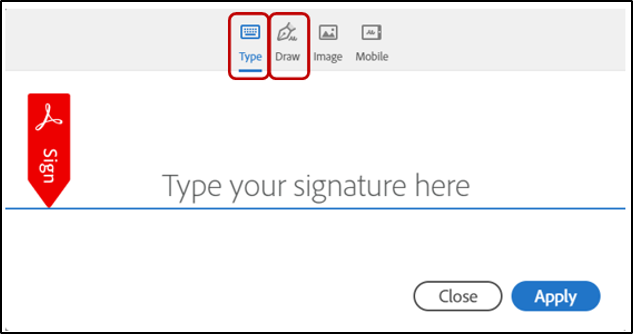
JMU’s preferred Adobe Sign e-signature is Typed or Drawn. Document Signers should select Type or Draw when presented with the Signature block
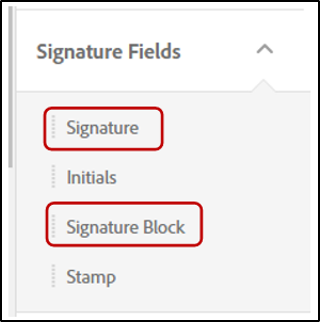
Document Senders who create their document using the Classic Experience, should select “Signature” or Signature Block” from the Signature Field options.
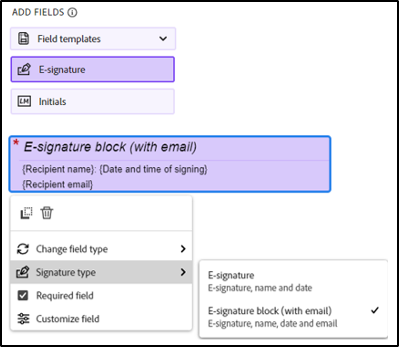
Document Senders who create their document using the New Authoring Experience, should select “E-signature” or “E-signature block (with email)” from the Signature Field options.


